Examples Using Bolt! On Thumbnail Posts
Not every thumbnail post on the Internet is the type of webpage which can be auto processed by Image Surfer Pro. Some thumbnail posts simply link a small image on their page to other pages which also have small thumbnail images which link to more pages. Many thumbnail posts link each thumbnail to subsequent webpages which contain a larger version of the image but not a direct link to the image. Each of these types of thumbnail posts can be useful and Image Surfer Pro can help you make even better use of them, however these nested pages can not be auto processed into your fusker collection.
To be auto processed into your fusker collection, the thumbnail post MUST directly link images on the page to other image files. This type of thumbnail post is common for some types of images but may be hard to find for other image groups.
For demonstration purposes we will walk through processing a couple of thumbnail posts into the same fusker collection. For discussion purposes we will start with thumbnail posts we have identified rather than go through the process of finding a suitable thumbnail posts.
In these examples, the image on the right will link directly to the webpage used as the starting point. The configuation, segment, and final view images will each link to full size images. This allows you to follow along by setting your configuration, going to the website and performing the actions - thus duplicating the results.
Configuration #1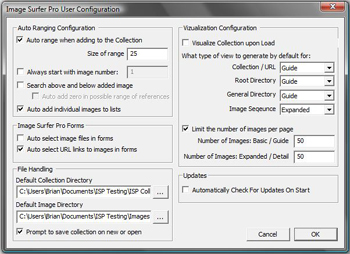
|
Description We will start surfing with a few ocean waves from La Jolla and Auto add individual images to lists enabled. The original site seen on the left shows six thumbnail size images of La Jolla, California, USA hosted by Ace Clipart. It is always safe to click the |
|
Before
|
Resulting File Segment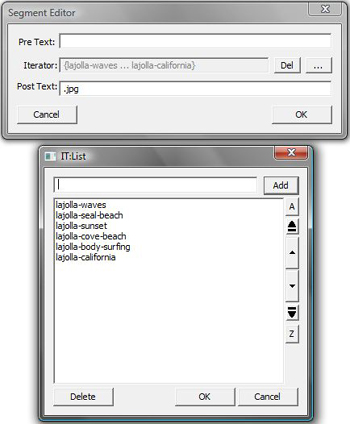
|
After
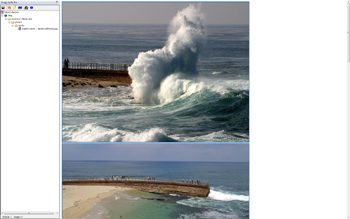
|
| The resulting image file segment is list fusked. The common file extension .jpg is held in the post text and each file name appears in the list. We see the visualization of this segment shows all six of the images if full size on a single page. | ||
Configuration #2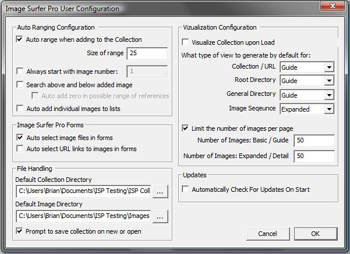
|
Description Now turning off the Auto add individual images to lists configuration we'll process another page from the Ace Clipart website. The first page of sunset images will go well in the fusker collection. There are eight beautiful sunset images referenced by this page. |
|
Before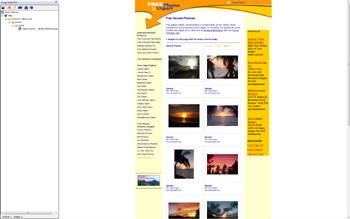
|
Resulting File Segment
|
After
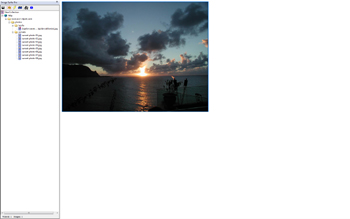
|
| At first glance the result in the IE display window may be surprising - we see only a single image. It is in fact the 8th image in the set. In the Fusker Collection View we see The directory "sunsets" has been added to the tree under www.ace-clipart.com/photos and it contains 8 file segments. Each of the new file segments is structured just as the 8th segment - with the file name in the PreText and the file extension in the PostText. To see all eight images in the same visualization page you would need to display the "Expanded" visualization of the "sunsets" directory. What is displayed after the thumbnail post processing is the last segment added to the fusker collection. | ||
Configuration #3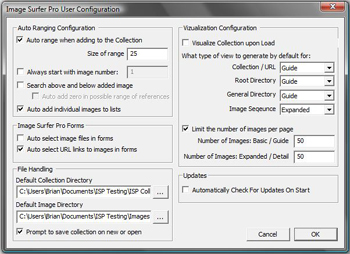
|
Description With Auto add individual images to lists again enabled we will process a thumbnail post from The Learning Page. This thumbnail post shows several nice images of clip art (15 in total). |
|
Before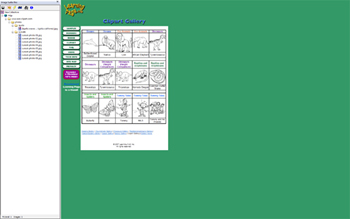
|
Resulting File Segment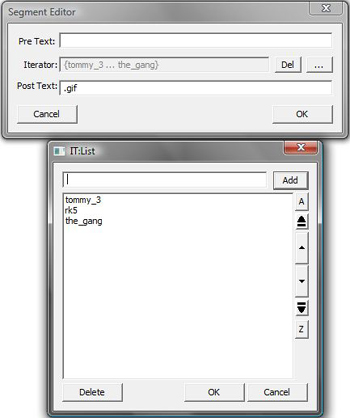
|
After
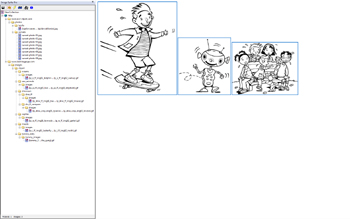
|
| The Fusker Collection View shows that now both the www.ace-clipart.com and the www.learningpage.com domains are referenced by the fusker collection. This time the IE display window shows us the last three clip-art images from the Learning Page thumbnail post. The clip-art on the website is grouped by topic into various directories. Each of which represents a branch of the fusker collection tree. Each branch has a list fusked file segment which contains the files in that grouping. The final segment added to the fusker collection was the file under www.learningpage.com/tommy_tales/tommy_images. The details of the file segment are shown and we see the name of each of the three images in the list editor. | ||