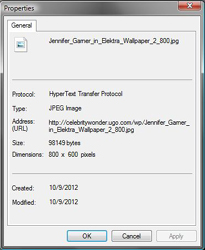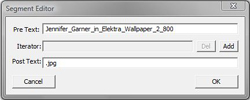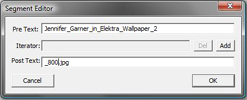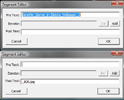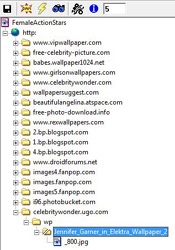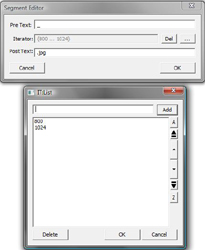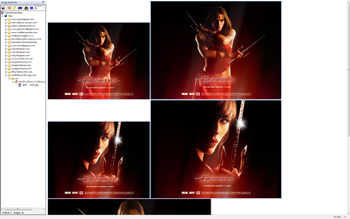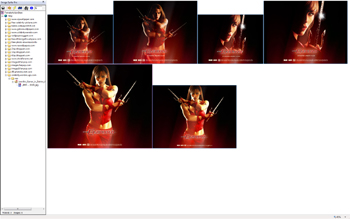Example Using Split & Auto Range & Modify
For demonstration purposes we will start with a fusker collection of our favorite female action stars. Download it yourself and follow the example - or just sit back and read the example.
At the bottom of the fusker collection is the following file reference:
http://celebritywonder.ugo.com/wp/Jennifer_Garner_in_Elektra_Wallpaper_2_800.jpg
A Reason To Split
Splitting A File Segment
Auto Ranging A Split Directory
| When we select the split directory segment an choose Auto Range on the fusker collection view menu it will now find the "2" and apply the auto ranging process. In our case we have used the Auto Range Override to set our range size to 5. | ||
Origianl View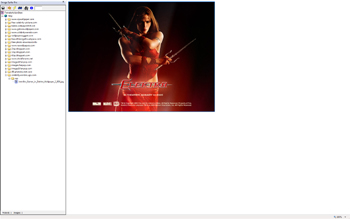
|
Auto Ranged Split Directory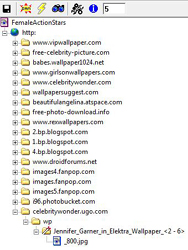
|
Auto Ranged View
|
Clean Split Directory Segment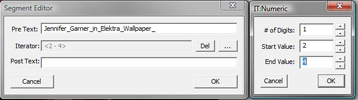
|
We see that after fusking the split directory we have three valid image references and two invalid references. A little bit of clean up we find that there really are only three images in the sequence (2, 3, and 4). | |