Examples Using URL Capture Bar!
The URL Capture Bar is a quick and easy way to add a file reference to your fusker collection if you know or have access to the file's URL. In our example we will utilize the Copy Image URL extension to the IE Context Menu to quickly grab the desired URL information. This handy extension was installed along with the Image Surfer Pro application and is tailor made for this application.
Starting Off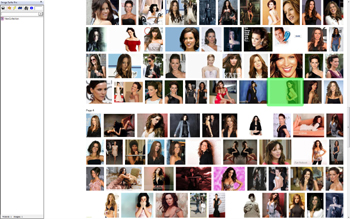
|
We had recently re-watched the Underworld
Series when we were creating this example, so it is no great surprise that when we needed to capture
some images we did a Google search on Kate Beckinsale... Note in the top left hand corner of our screen capture we have both the URL Capture Bar and Auto Range Override enabled. The Auto Range Override currently has auto ranging disabled because the value is empty. The image we chose to work with is highlighted in the screen capture. |
|
Copying The Image URL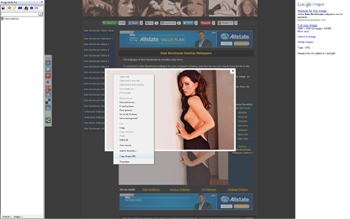
|
Paste To URL Capture Bar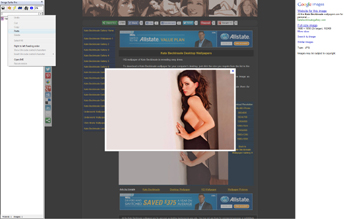
|
URL Captured In Fusker Collection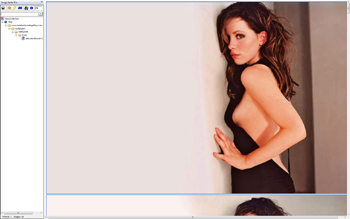
|
Zoom view of 20%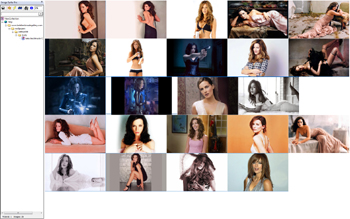
|
||
Resulting Segment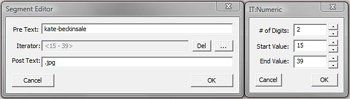
|
||
|
Unfortunately, Google doesn't build their fusker pages such that there is a link to the actual image
in their thumbnails. However, at that point we can directly click on the Google highlighted image
to copy the URL information. Once the image URL is pasted to the URL Capture Bar we changed the Auto Range Override value to 25 and clicked the |
||