Examples Of Processing Free Hosted Galleries
While you can definitely use Image Surfer Pro to build collections of just about any image on the Internet, there are some pages which Image Surfer Pro has been specifically optimized to process. Free Hosted Galleries are very specific to people surfing the web for images. They come in essentially two common types:
- A set of thumbnail images on a page where each thumbnail links to a full size version of the image
- A set of thumbnail images on a page where each thumbnail links to a new page which shows the full size image along with other page content around the image.
Image Surfer Pro can process both of these types of types of FHGs. We will use the first type of gallery to provide a foundation for understanding how the second type can also be processed.
For demonstration purposes we will walk through processing a couple of free hosted galleries into the same fusker collection. For discussion purposes we will start with galleries we have identified rather than go through the process of finding a suitable pages.
In these examples, the image on the right will link directly to the webpage used as the starting point. The configuation, segment, and final view images will each link to full size images. This allows you to follow along by setting your configuration, going to the website and performing the actions - thus duplicating the results.
Configuration #1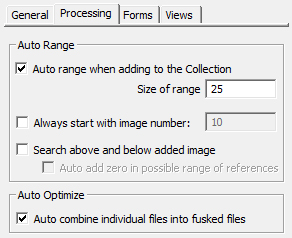
|
Description We will start surfing with a few ocean waves from La Jolla and {Auto combine individual files into fusked files} enabled. The original site seen on the left shows six thumbnail size images of La Jolla, California, USA hosted by Ace Clipart. It is always safe to click the |
|
Before
|
Resulting File Segment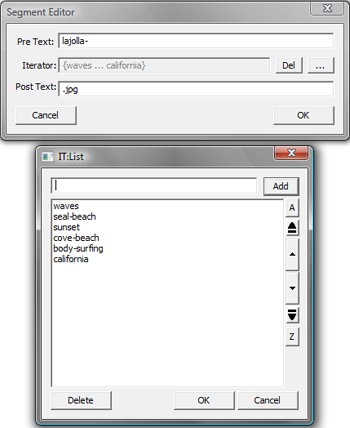
|
After
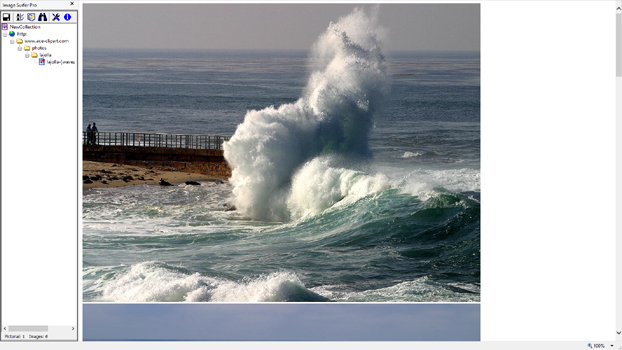
|
| The resulting image file segment is list fusked. The common file extension .jpg is held in the post text and the common leading text "lajolla-" is held in the segment's pre-text after the optimization process. The remainder of each file name appears in the list. We see the visualization of this segment shows all six of the images if full size on a single page. | ||
Configuration #2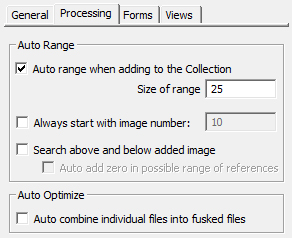
|
Description Now turning off the {Auto combine individual files into fusked files} configuration we'll process another page from the Ace Clipart website. The first page of sunset images will go well in the fusker collection. There are eight beautiful sunset images referenced by this page. |
|
Before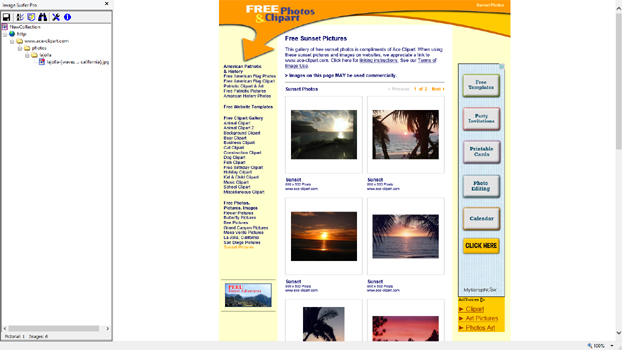
|
Resulting File Segment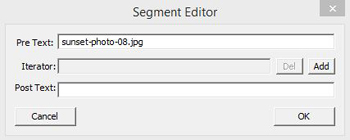
|
After
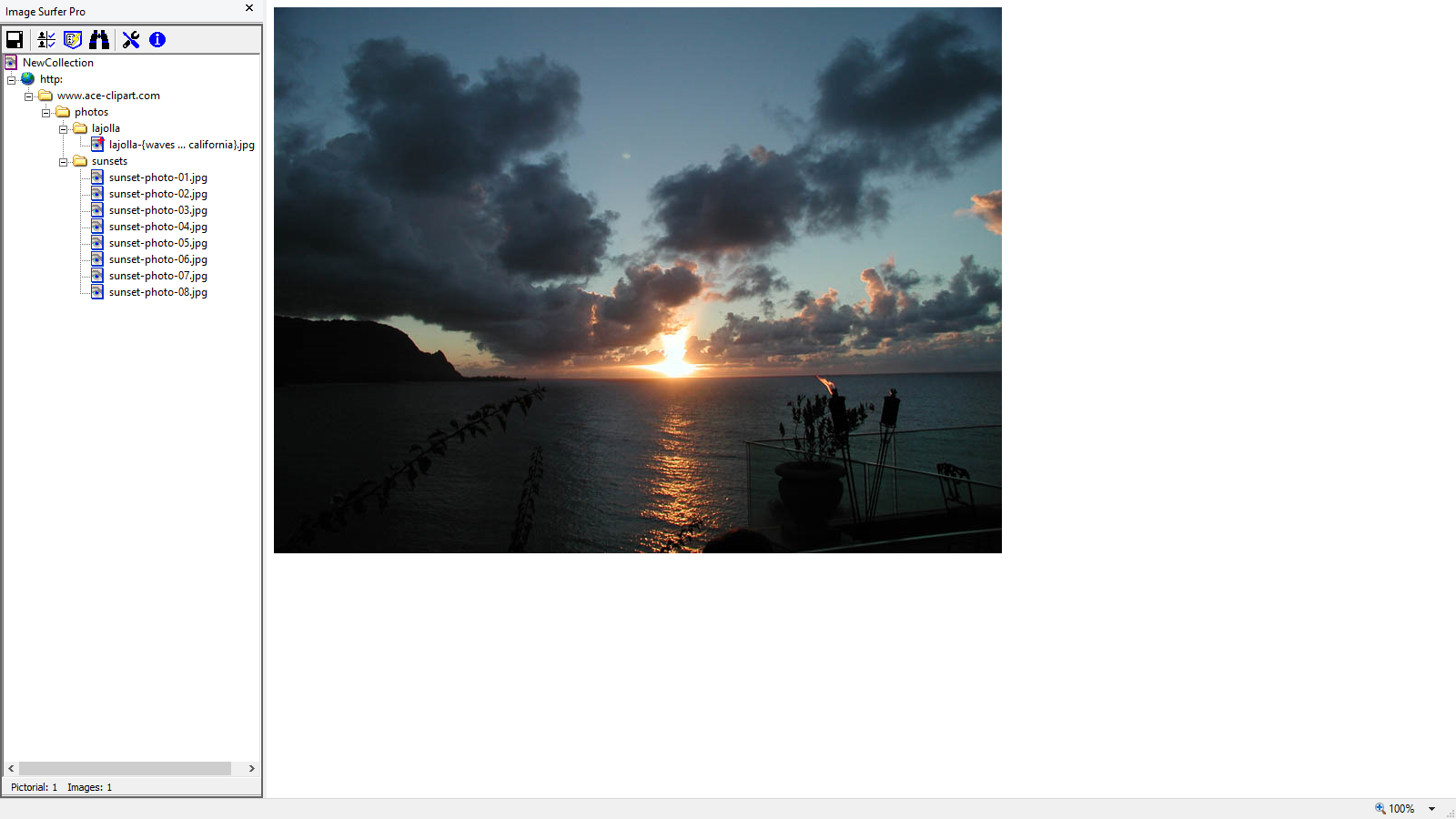
|
| At first glance the result in the IE display window may be surprising - we see only a single image. It is in fact the 8th image in the set. In the Fusker Collection View we see The directory "sunsets" has been added to the tree under www.ace-clipart.com/photos and it contains 8 file segments. Each of the new file segments is structured just as the 8th segment - with the file name in the PreText and the file extension in the PostText. To see all eight images in the same visualization page you would need to display the "Expanded" visualization of the "sunsets" directory. What is displayed after the thumbnail post processing is the last segment added to the fusker collection. | ||
Configuration #3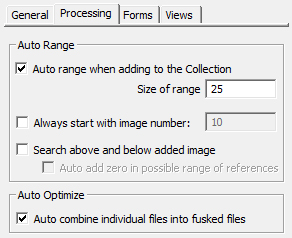
|
Description With {Auto combine individual files into fusked files} again enabled we will process a thumbnail post from The Learning Page. This thumbnail post shows several nice images of clip art (15 in total). |
|
Before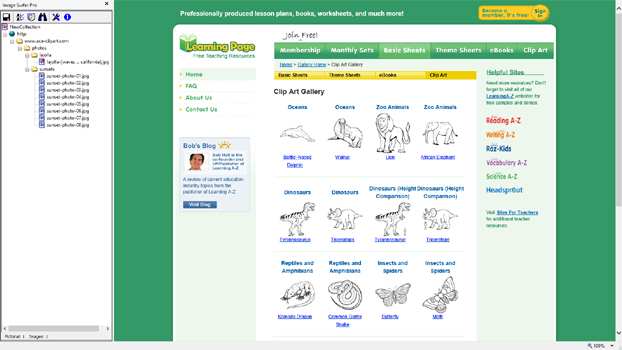
|
Resulting File Segment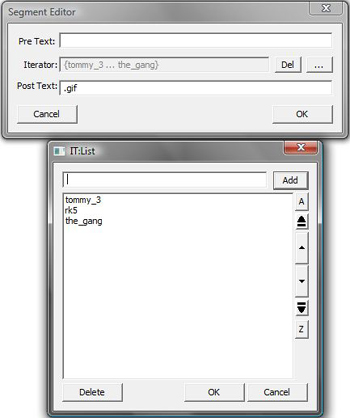
|
After

|
| The Fusker Collection View shows that now both the www.ace-clipart.com and the www.learningpage.com domains are referenced by the fusker collection. This time the IE display window shows us the last few clip-art images from the Learning Page thumbnail post. The clip-art on the website is grouped by topic into various directories. Each of which represents a branch of the fusker collection tree. Each branch has a list fusked file segment which contains the files in that grouping. The final segment added to the fusker collection was the file under www.learningpage.com/images/clipart/tommy_tales/tommy_images. The details of the file segment are shown and we see the name of each of the images in the list editor. | ||