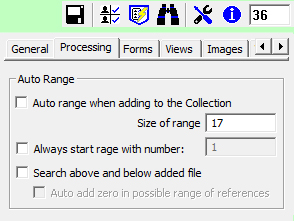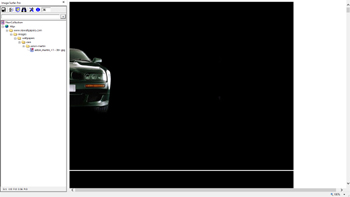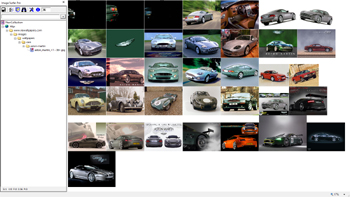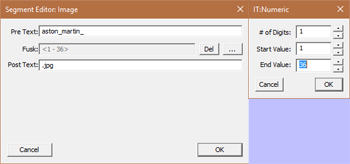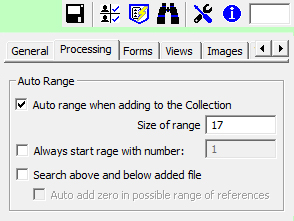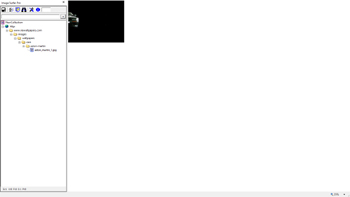Examples Using Auto Range Override!
Because the user configurations overridden by the Auto Range Override toolbar extensions affect how direct links are added to fusker collecitons, we will walk through several examples which are very similar to those used in the Examples of Processing Direct Images.
We will again use images found on the site RexWallpapers.com. This time we will use their Aston Martin Cars. However, the concepts discussed here also have the same effect on videos and pages added using the URL Capture Bar.
Configuration
|
Description Before we can utilize Auto Range Override, we must activate it. This is done by selecting the toolbar extension under the Toolbars submenu from the Notice that when it is activated the initial value is the same as the {Size of Range} user configuration. Any time the user configuration is accessed, the Auto Range Override value will be reset to the value of the {Size of Range} configuration. You may also use the {Show Auto Range Override at start up} to have the input be active by default. With Auto Range Override activated we need to:
|
|
1st page of Aston Martin Wall Papers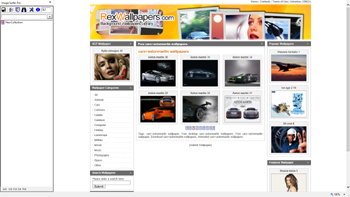
|
Last page of Aston Martin Wall Papers
|
Direct Image Display of 1st Image
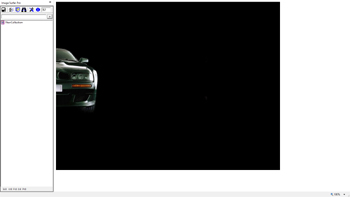
|
|
Determining the correct Auto Range Override value: In the Aston Martin wallpaper pages at Rex Wallpapers we see that each thumbnail has a title which seems to indicate the order of the images. Interestingly, on the first page of wallpaper thumbnails the first image is listed as "Aston martin 36" and the last image on the last page of wall papers is listed as "Aston martin 1". This gives us a strong indication there are 36 images... which would be a good starting point for our Auto Range Override value. Getting the direct image reference is also relatively simple. We will try to get the first image in the sequence by clicking on the thumbnail for "Aston martin 1" and then using the We are now ready to see how Auto Ranging Override works. |
||