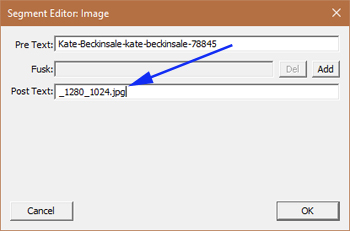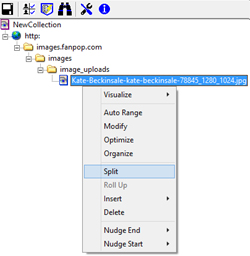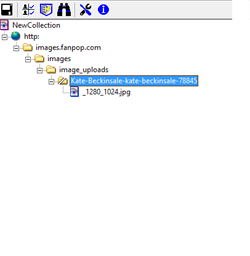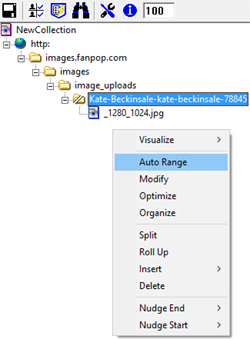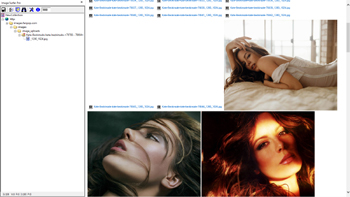Removing Missing Images From Fusker Collections
The following example goes through the exercise of first building a fusker collection with missing file blocks at the beginning of the fusker collection, in the middle of the fusker collection, and at the end of the fusker collection. Then works through the use of ISP Forms to remove those blocks.
Though we work specifically with Images in this example, the same methodology could be used with any of the file segment types supported by Image Surfer Pro. It was a matter of expediency in finding an example that adequately covered the topics we wish to discuss in the example that lead us to use images as the focus.
Processing Config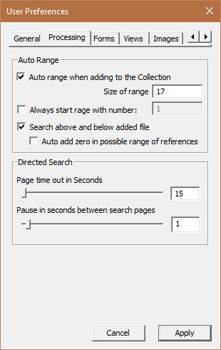
|
Forms Config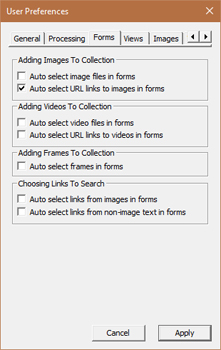
|
Description We start by attempting to get a clean fusker collection of Kate Beckinsale pictures from FanPop.com. The page is relatively "noisy" and full of images, it is slow to load and often quite frustrating to use... However, there are some great photos there so we will use Image Surfer Pro to make the experience better! Our configuration will have the following important settings:
|
Starting Page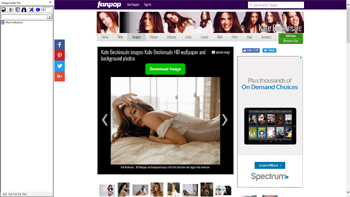
|
Exploding the Page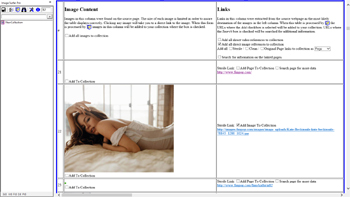
|
After

|
|
It doesn't take long to get tired of the way the FanPop pages navigate - so we immediately decide to see what
image information is available on the landing page where we started. Using the
It is worth noting there are quite a few thumbnail images of Kate Beckinsale in the Images Table of the form which appear to be linked to other FanPop pages which would be similar to the page we are processing. We could use a Directed Search to investigate these pages... To add the presumably larger version of the original central image we simply process the Image Surfer Pro form using the |
||
| A Final Consideration | ||
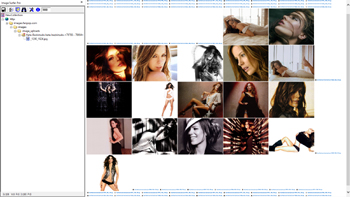
|
Description The goal of our final step is to remove the references to the missing files from the fusker collection. By scrolling up and down the webpage generated from the Auto Range of the Split Directory we see a block of missing images at the top and bottom of the page along with 2 missing images in the middle of several existing images. Removing the missing images at the beginning or end of our numeric fusk is easily done by changing the range of the fusk. Removing these missing file references in the middle of the numeric range is not as straight forward, but using an ISP Form makes it easy. We will use the same configuration as before - but use the "Add All" selection boxes at the top of the ISP Form to override the settings. The process we will use to remove the missing images has 4 steps:
|
|
Delete The Split Directory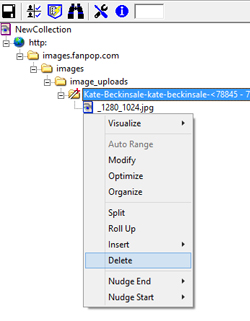
Deleting the split directory and the child file segment removes all of the references to the current set of images but leaves the general structure and placement of the tree branch in the fusker collection. This way, when the images are re-added, they won't simply merge into the existing segment. |
Generate Image Surfer Pro Form
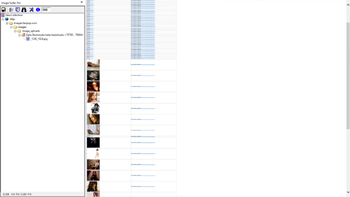
The original page generated when we applied Auto Ranging to the split directory was a top level Guided View page because it was generated from a directory. Once the form is created with the |
Check The Files We Want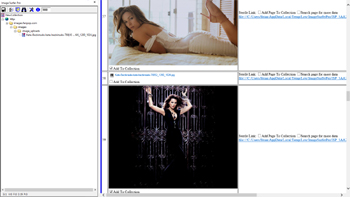
We do not select the images where a "Missing Image Block" is present, including the two missing images in the middle of the range. We could have used the "Add all images to collection" checkbox in the Image Content column header of the Images Table and then "unselected" the boxes for each missing image, but in this case there were fewer images than missing images so selecting them individually is more efficient. |
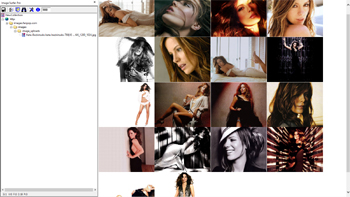
|
The final Kate Beckinsale fusker collection is now clean with no missing file references and a full page of great images. The final file reference is a single file segment (no Split Directory) which has been optimized to have a list fusk. | |