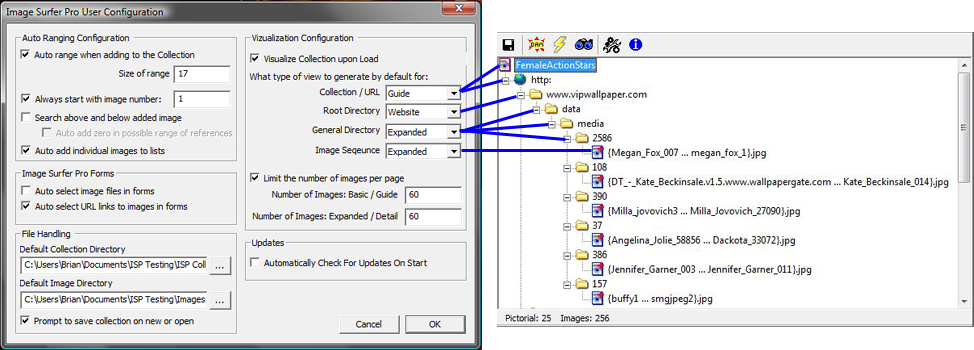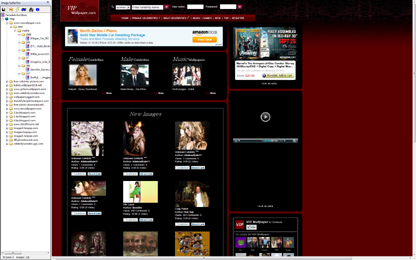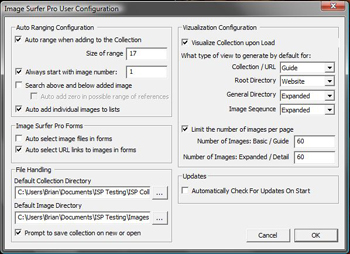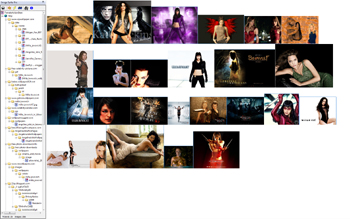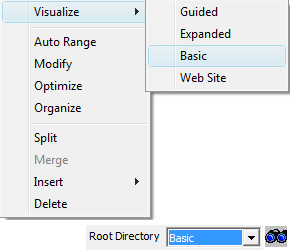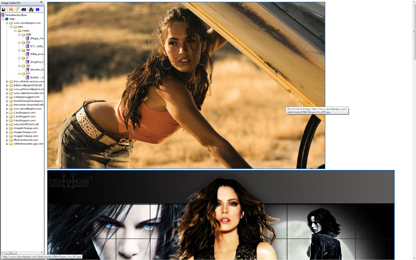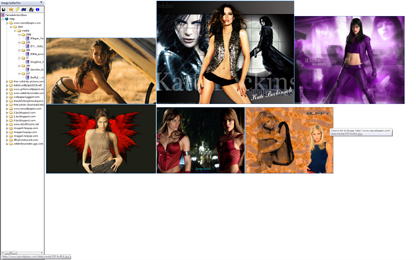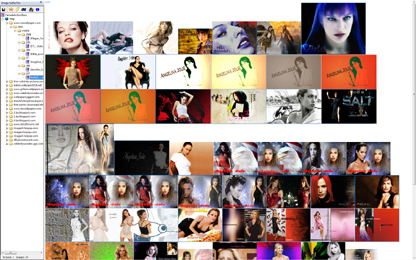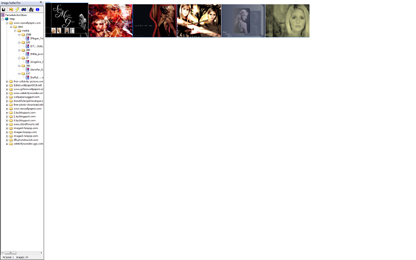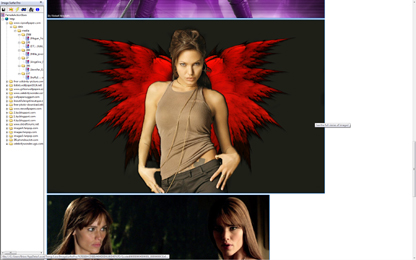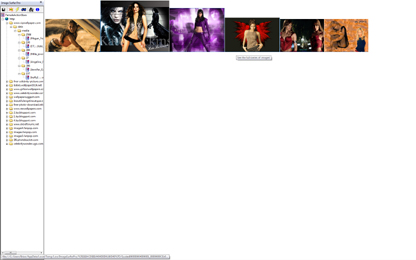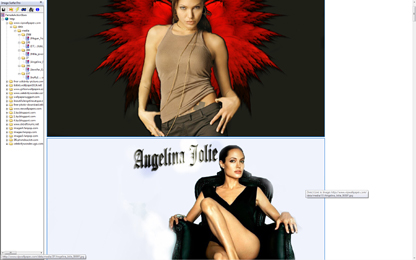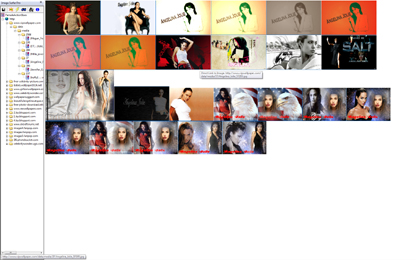Viewing Fusker Collection Examples
Building a fusker collection would be of no value if you could not then see the images it references. Image Surfer
Pro provides several ways to access the images and allows you to choose the way you enjoy the most! As you build
your fusker collection you will see various generated webpages to show you what has been added to your fusker
collection, but there are also two ways to generate visualization pages for your fusker collection any time you
want:
For demonstration purposes let us assume a friend of yours has created a fusker collection referencing 256 images
of your favorite female action movie stars and has sent the fusker collection to you. 256 images of actresses such
as
Megan Fox from the Transformers,
Milla Jovovich from Resident Evil and Ultra Violet,
Kate Beckinsale from Underworld,
Jennifer Garner from Alias and Elektra, and
Sarah Michelle Gellar from Buffy the Vampire Slayer.
Now you want to see the images they collected.
The Female Action Stars fusker collection used in these
examples is available for free download if you would like to use it to follow along. Right click the link and choose
save as in order to save the fusker collection for use with your installation of Image Surfer Pro.
When Opening A Fusker Collection
|
The first thing you do is bring up Internet Explorer and from the Image Surfer Pro application window open
the new fusker collection file. With our configuration some webpages will be generated when we open the fusker
collection. When a fusker collection is opened the top segment in the tree is automatically selected. This
top segment is the Fusker Collection segment. According to the configuration, the webpages generated should
generate a Guide view of the fusker collection. The number of images on each page is will be limited
to no more than 60.
|
Initial Configuration
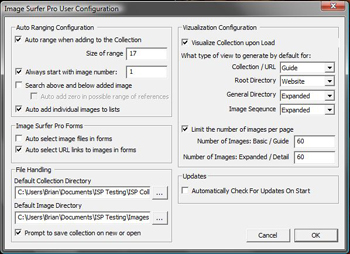
|
View

|
Internet Explorer Zoom = 20%
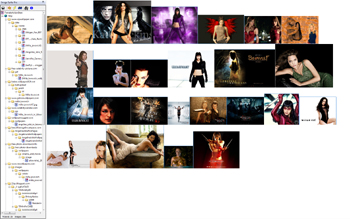
|
Description
When we first open the fusker collection a Guide set of webpages is generated such that each
pictorial in the fusker collection is represented by the first image in the set. Each image in the
guide view links to an Expanded view of the pictorial. In the Image Surfer Pro status bar at the
bottom of the Image Surfer Pro application window we see the fusker collection consists of 25 pictorials and
256 images. Thus the initial guide view generated when the file is opened contains 25 images - one for each
pictorial. By setting the Internet Explorer zoom to 20% we can see all 25 images on the screen.
|
Relating Selections to Views
|
If we fully expand each segment in the fusker collection view we can see the details of the references to
each image in the fusker collection. When we use the View Fusker Collection
button on the Image Surfer Pro toolbar to view a fusker collection, the type of segment selected in the
fusker collection tree view is used to determine what type of webpages are generated.
|
Fully Expanded Fusker Collection

|
Relationship To Configuration
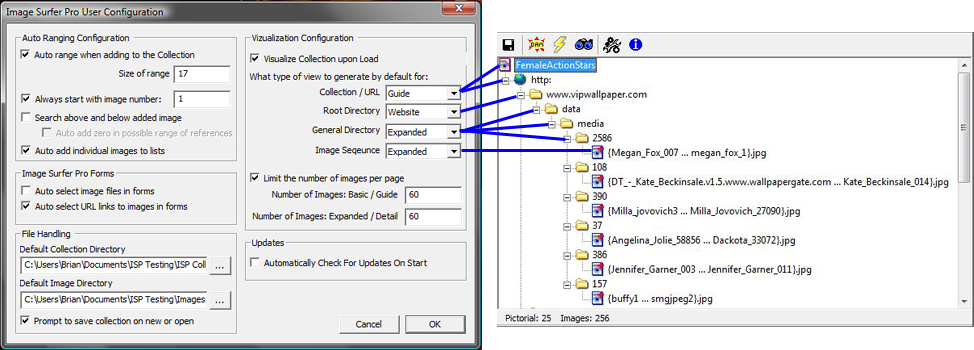
|
Fusker Collection Tree Menu

|
Description
The View Fusker Collection button on the Image Surfer Pro toolbar provides a quick yet flexible interface for
viewing your fusker collections. The Visualize option from the Image Surfer Pro tree menu provides
a way to specifically choose the type of webpages generated. Both tools provide the same options based
upon which level of the tree is selected
|
Fusker Collection Selection

|
When a root directory is selected (such as www.vipwallpaper.com) all of the view options are available. Above
the root directories the Website option is not available.
For the remainder of the examples we will work with the www.vipwallpaper.com root directory selected. In
the fusker collection there is a pictorial for each of our 6 actresses and a total of 126 images which is
more than enough to demonstrate the various views and configuration changes.
In this fusker collection there are 6 directory paths below the www.vipwallpaper.com root directory. Each
directory path represents a specific actress and contains a fusked image file. For example, the 24 images
associated with Kate Beckinsale are in the directory: www.vipwallpaper.com/data/media/108 and are in a single
list fusked file.
|
Website View
Menu Selection or Configuration

|
Website View of www.vipwallpaper.com Root Directory
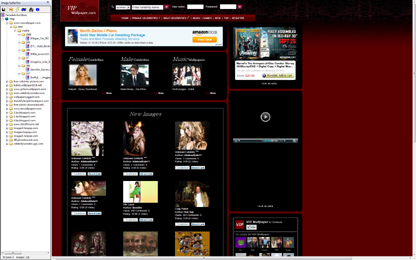
|
Description
The Website view of a root directory, general directory, or image sequence will navigate the IE display
window to the website represented by the root directory. In this case the IE display window will be
sent to http://www.vipwallpaper.com.
|
Basic View
Menu Selection or Configuration
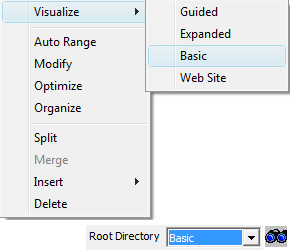
|
Basic View of www.vipwallpaper.com Root Directory
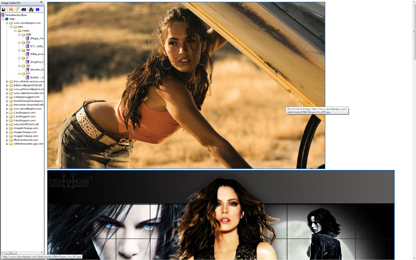
|
Zoom to 40% of the Basic View
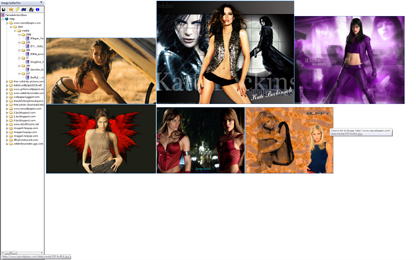
|
Description
The Basic View finds the first image in every path through the fusker collection from the current
selection and displays them on continuous generated webpages. It will stop when it encounters a directory
which contains an image and not search farther down that path.
Each image in a Basic View links directly to itself - so when you hover over an image you will see the
exact path of the image in the information tip which pops up.
In the case of our Female Action Stars fusker collection with the root directory www.vipwallpaper.com
selected there are 6 paths to images. The resulting display shows six images - one from each actress.
|
Expanded View
Menu Selection or Configuration

|
Expanded View of www.vipwallpaper.com Root Directory

|
Zoom to 20% of the Expanded View

|
| |
Zoom to 20% of Expanded View Page 2
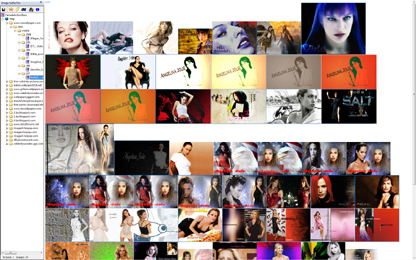
|
Zoom to 20% of Expanded View Page 3
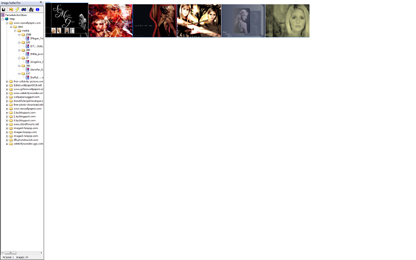
|
Description
The Expanded View finds every image in the fusker collection down each path from the current selection and
places them in continuous generated webpages. As with the Basic View, Each image in a Expanded View links
directly to itself - so when you hover over an image to you will see the exact path of the image in the
information tip which pops up.
All of the images from a directory path will be displayed in the order they are found including fusking
image and directory paths before moving down the next path.
In the case of our Female Action Stars fusker collection with the root directory www.vipwallpaper.com
selected there are 6 paths to images and a total of 126 images referenced below the selection. The
resulting Expanded View display will generate three pages (the number of images per page is set
to 60 so page one has 60 images, page two has 60 images, and page 3 has 6 images). The first page
shows the 22 images of Megan Fox followed by 24 images of Kate Beckinsale and finally 14 of
Milia Jovovich. The remaining 7 images of Milia are on the second page along with 24 of Angelina Jolie,
11 of Jennifer Garner, and 18 of Sarah Michelle Gellar. The last page contains the final 6 images of
Sarah.
|
Guided View
Menu Selection or Configuration

|
Guide Page View of www.vipwallpaper.com Root Directory
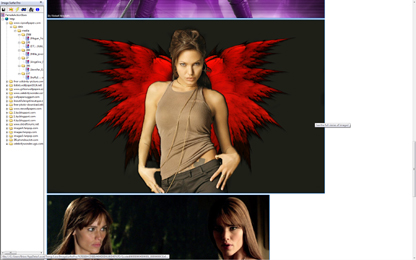
|
Zoom to 20% of the Guide Page View
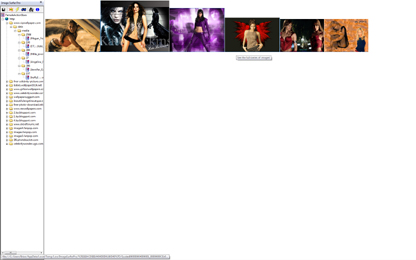
|
| |
Expanded View Angelina Jolie
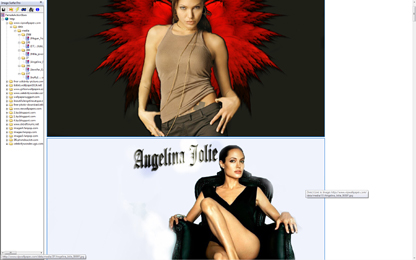
|
Zoom to 20% of the Expanded View
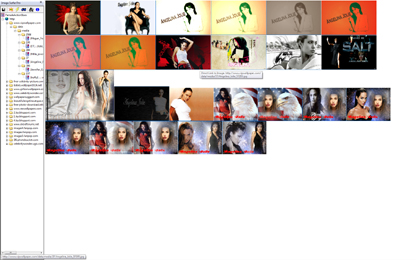
|
Description
The Guide View of a fusker collection segment combines the Basic and Expanded views. The top level pages
generated look exactly like those generated by a Basic View. They contain the same images in the same
order and in the same number on each page. However, each image links to an Expanded View of the pictorial
which contains the image and not directly to the image. A pictorial here is defined as the expanded view
of the directory segment which contained the image.
In the case of our Female Action Stars fusker collection with the root directory www.vipwallpaper.com
selected there are 6 paths to images and the Guide page generated will have 6 images (one of each
actress). Each of those 6 images links to an Expanded View of that model's images. Such that clicking
on the image of Angelina Jolie on the Guide page will take you to the page with all 24 images of
Angelina.
|