
Fusker Collection View Menu:
Visualize Submenu
The Visualize entry in the Fusker Collection Tree Menu is a submenu consisting of four options.
Similar to the
![]() button, this submenu allows you to generate webpages which display the file references as images. However, rather
than using the user configuration to determine what type of webpages to generate, the menu option allows you to
specify the visualization type directly, effectively overriding the Visualization Configuration in your user
configuration.
button, this submenu allows you to generate webpages which display the file references as images. However, rather
than using the user configuration to determine what type of webpages to generate, the menu option allows you to
specify the visualization type directly, effectively overriding the Visualization Configuration in your user
configuration.
View Types
There are four types of visualization available:- Basic: Displays the first image from each pictorial below the current selected node
- Expanded: Displays every image referenced below the selected segment in a continuous sequence
- Guided: A combination of Basic and Expanded, a Guided visualization generates a cover page of images as with Basic - but each image references an expanded view of the pictorial the image was a part of
- Webpage: Attempts to navigate the IE display window to the root directory of the tree branch. This option is only available at the Root Directory or below.
Multi-Page Views
While the options on the Visualize Submenu override the user configurations of views based on segment type, they do not override the limits you have placed on the number of images per page generated.
Generally speaking 32bit operating systems can provide up to 2Gig of memory per running instance of IE. The 64bit version of windows removes this constraint and the true 64bit version of IE will likely be limited by the amount of memory installed rather than some system limit. Image Surfer Pro is a true 64bit application. It not only installs on a 64bit system but runs within the 64bit versions of IE. This is rare - and sets Image Surfer Pro apart.
When using IE9 on 64bit installations of Windows, two versions of IE9 are installed and functional. The 32bit version of IE9 will be the default browser, but the 64bit version of IE9 will also be installed. Unlike IE9, when IE10 is installed on a 64Bit version of Windows a single version of IE10 will be installed. The 64Bit version of IE10 runs a 64Bit window with either 32Bit or 64Bit tabs. To enable 64Bit tabs in IE10 you must enable the advanced internet option Enhanced Protected Mode.
When you install the 64bit version of Image Surfer Pro the application is installed for both 32bit and 64bit browsing. It will be fully functional for both 32Bit and 64Bit versions of IE9 or 32Bit and 64Bit tabs of IE10. IE10 does not support extension bars when run in Metro mode from Windows8 - to utilize Image Surfer Pro with IE10 on Windows8 you must run IE10 from the Desk Top.
When more than one page is required to display the images from your fusker collection you will notice links placed at the top and bottom of the pages.
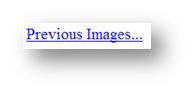
This link is placed at the top of each display page after the first page will take you back one Visualization page to previous images in the
set of images you have referenced
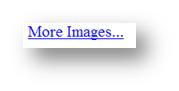
This link will take you forward one Visualization page to the next set of
images references you have accessed
Image Surfer Pro Visualization Pages
Image Surfer Pro visualization pages are standard HTML pages built by Image Surfer Pro and stored in a temporary directory on your computer. The files are removed when the IE tab associated with the instance of Image Surfer Pro which created the files is closed. When more than one page is used to show the visualization, the pages are linked at the top and bottom of each page via "relative" links. This means they can be copied to other locations or even published directly to the Internet.
Images on Image Surfer Pro visualization pages are shown at full resolution in a continuous manner without line breaks. You may use the IE zoom feature to change the size of the images on the screen. The number of images displayed on each page is controlled by your Image Surfer Pro preferences.
Each image is a clickable reference. Hovering over the image will bring up an information tag which tells you what the image links to. In some visualization types images on some pages will link to additional images from the related portion of the fusker collection. For example, images on "guide" pages link to "expanded" views of the pictorial that contains the image. In other pages the image provides a direct link to the image file. Because of this, expanded and basic visualization pages can be treated as thumbnail posts (though the thumbnails are in fact full size images).
Non-image files and missing files are also shown on the visualization pages. Both types of files appear as missing file blocks in the visualization files. There may be reasons for adding non-image files to your fusker collection, but care should be exercised in ever accessing a file through a missing file block.

