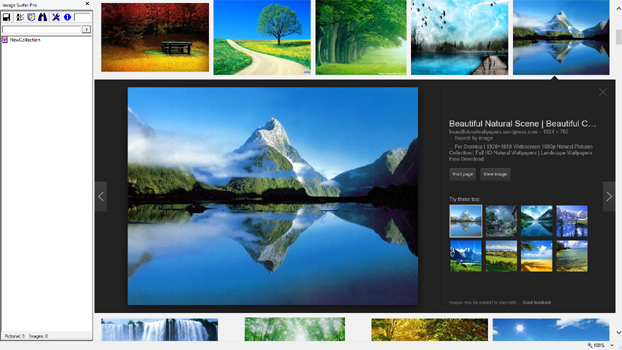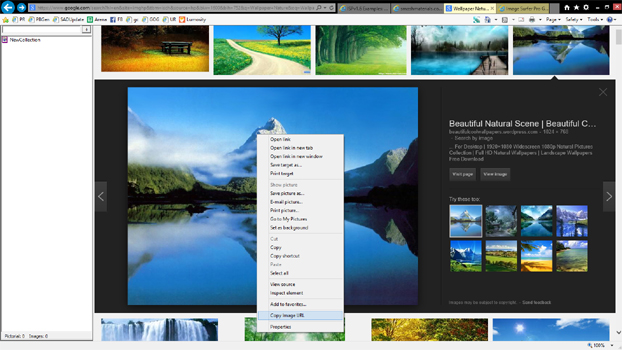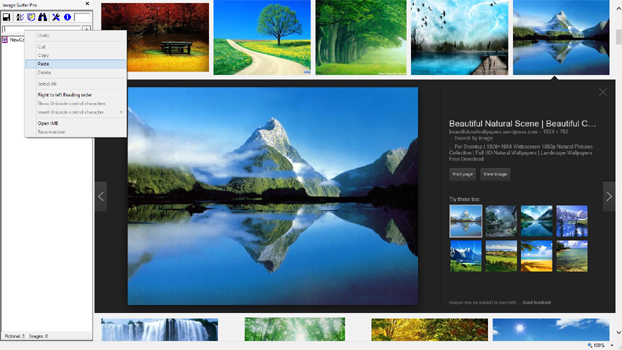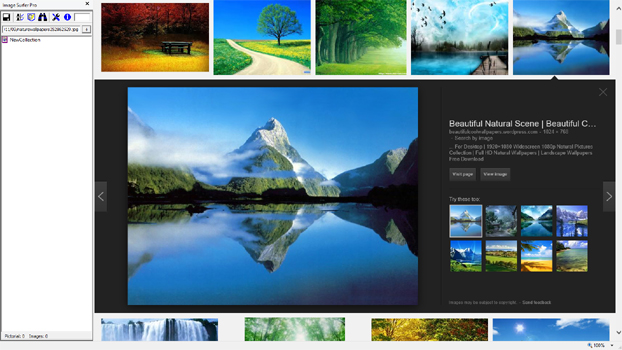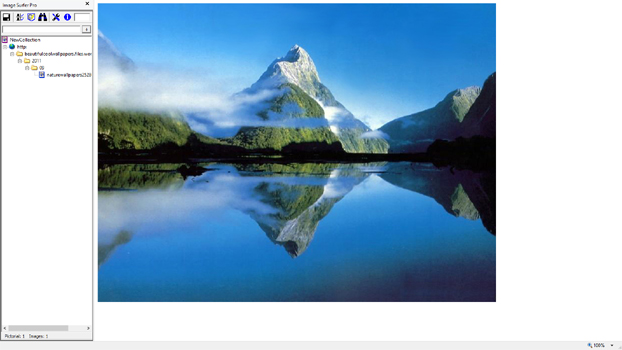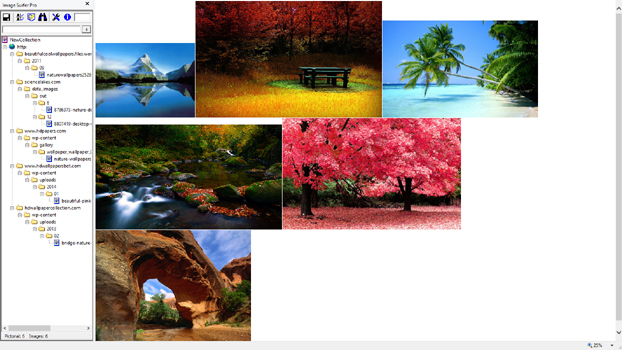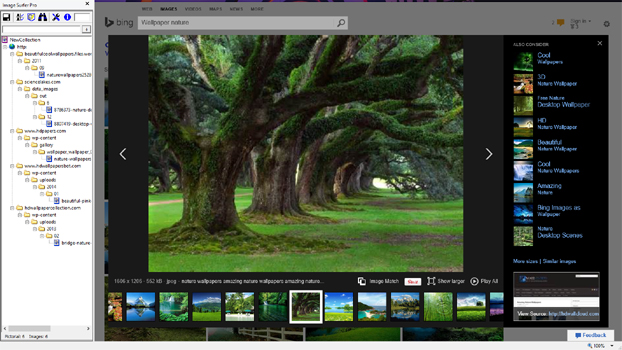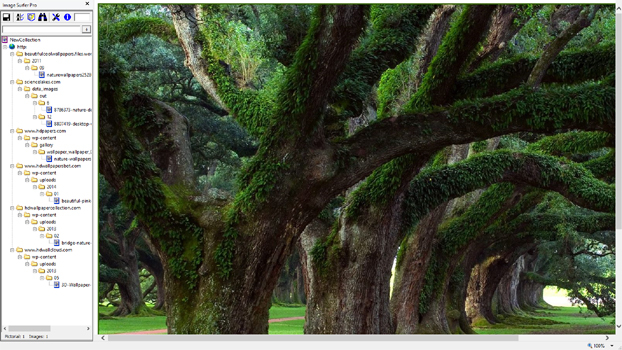Example Using URL Capture Bar!
The URL Capture Bar is a quick and easy way to add a file reference to your fusker collection if you know or have access to the file's URL. In our example we will utilize the Copy Image URL extension to the IE Context Menu to quickly grab the desired URL information. This handy extension was installed along with the Image Surfer Pro application and is tailor made for this application.
Often when searching for images you may not have a specific destination in mind nor be starting from a known thumbnail post or other service. Instead you just want to get an idea of what is available and where it is available. The major search engines are probably everyone's normal starting point
In this example we will look for Nature Wallpaper images. We'll walk through each of the major search engines (Bing, Google, and Yahoo) and show you how to use three very powerful tools installed with Image Surfer Pro:
Because the result of searches change constantly here we don't link to any of the actual pages used but simply show you screen captures of the screens we found when we did our search.
Starting Off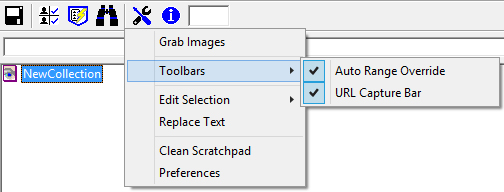
|
Before we start we will activeate both the Image Surfer Pro toolbar extensions
by selecting them in the Toolbars submenu of the
 button.
button.Because the URL Capture Bar is essentially the same as processing a direct image with the  button, we almost always use the
Auto Range Override input
to control how the URLs we capture are processed.
button, we almost always use the
Auto Range Override input
to control how the URLs we capture are processed.
|
|
| Yahoo Search Though Yahoo search is beginning to fade into the irrelevant past, we thought we would go ahead and include them in the example. | ||
Search Page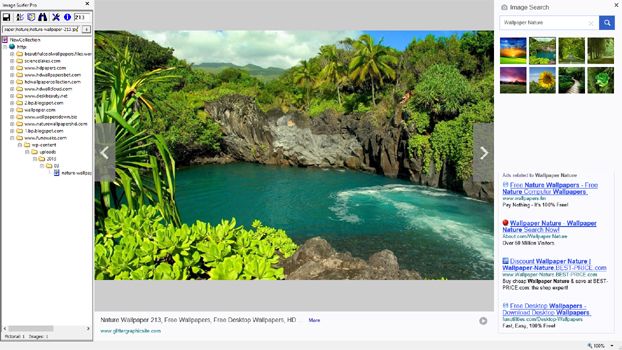
|
Copy Image URL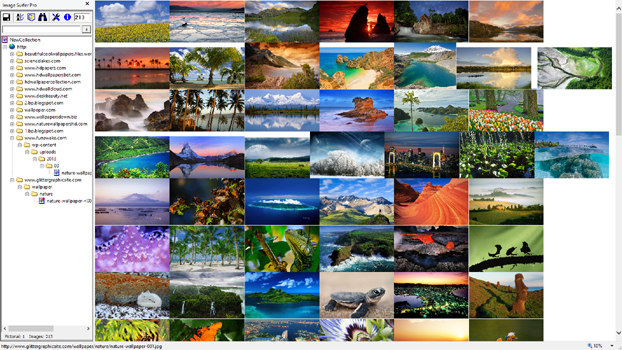
|
URL Captured In Fusker Collection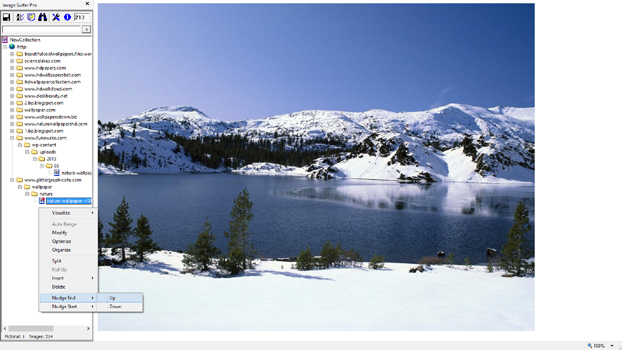
|
|
The Yahoo image search of "Wallpaper Nature" looks similar to Bing. In this case
we have already selected an image and pasted the URL into the URL Capture Bar.
The interesting thing about this URL is it appears to be part of a numerical sequence. When pasted into the URL capture bar we see it ends in what might be an image number. In this case "-213.jpg"... out of curiosity we set the Auto Range Override to the value 213 |
The result is the image URL has a numeric fusk automatically applied to the it when
it is added to the fusker collection. Note how the file segment is marked with the
"+" and indicates a numeric fusk in the file name. We were lucky and there were apparently a lot of nature images stored with a three digit number in the file name indicating the image number. Here we have zoomed the display out to 10% in order to show as many of the captured images as possible! |
Note we also had our configuration set to start auto ranging with the number 1. Because of this, images 1 through 213 were referenced by the new file segment. The number 213 was chosen only because it was the number of the image we "liked" from the Yahoo search. We can quickly use the Nudging Tools to check to see if 214 exists. In fact it does and is shown in this screen capture. How many times you want to nudge the numerical fusk before editing the segment and putting a much larger number in is totally up to you. |