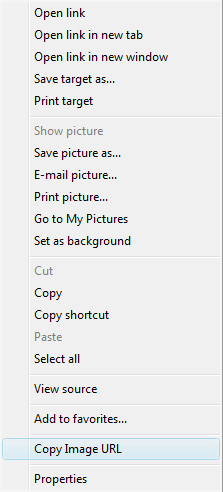
Internet Explorer Image Context Menu
Within the Internet Explorer display window, when you right click any image the Image Context Menu is displayed. A typical version of the context window after Image Surfer Pro is installed is shown on the left.
Without Image Surfer Pro installed the option Copy Image URL seen near the bottom of the menu would not be present. With this addition to the menu there are now three Copy options on the menu.
Copy:
This option copies the actual image data such that it can be pasted into programs such as Photoshop,
MSPaint, or Word as an image.
Copy Shortcut:
This option will only be available if the image was a clickable reference to another file or webpage. It
will copy the fully qualified URL of the file or page the image links to. If this text is pasted to the
IE address bar this URL will display the page left clicking the image would have displayed.
Copy Image URL:
This new option copies the fully qualified URL of the image, not the image data, and not the URL the
image links to. If this text is pasted to the IE address bar the image itself will be displayed.
This extension to the menu is ideally suited to work in conjunction with the URL Capture Bar extension to the Image Surfer Pro toolbar but may be used with any number of applications where the URL to the image is needed and not the actual image data.
