Managing Image Surfer Pro Colections
The ability to save and load different fusker collections is one feature which separates the Image Surfer Toolbar from the Favorites Toolbar in Internet Explorer. Image Surfer Pro allows you to have separate fusker collections for different types of data and gives you flexibility on how you group and manage the references. It may be a list of the images you found at a particular time, or describe an event, person, or place. Fusker Collections may reference images hosted on remote web servers, or they may organize your personal images held on your computer or home network.
The first time you open the Image Surfer Pro application in a new Internet Explorer tab, a new Fusker Collection is created. As you add references to the fusker collection the tree will grow. You can name the fusker collection by first selecting the Fusker Collection icon and then right clicking with the mouse in the tree portion of the Image Surfer Pro window. The tree drop down menu will appear.
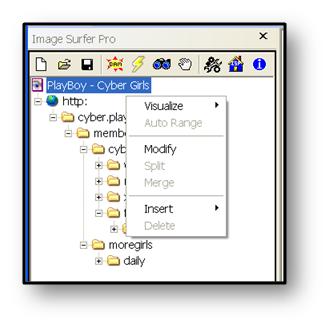
When the fusker collection itself is selected, the only options are to Visualize, Modify, or Insert. Please see Visualizing Your Fusker Collection for more information on the Visualize option.
When you select Modify, you will see a dialog where you can change the name of the fusker collection.

At anytime you can create a new fusker collection by clicking
![]() . If the current fusker collection has been changed since you last saved it, you will be asked if you wish to
first save the fusker collection before creating the new fusker collection.
. If the current fusker collection has been changed since you last saved it, you will be asked if you wish to
first save the fusker collection before creating the new fusker collection.
You can save the current fusker collection by clicking on
![]() which will drop down a menu with options of Save or Save As. The Save option will only be available
if you have previously saved the fusker collection and the fusker collection has been changed. The Save As option
is always available. The windows Save As dialog box will allow you to pick the location to save the fusker collection.
which will drop down a menu with options of Save or Save As. The Save option will only be available
if you have previously saved the fusker collection and the fusker collection has been changed. The Save As option
is always available. The windows Save As dialog box will allow you to pick the location to save the fusker collection.
![]() gives you three options for opening a fusker collection:
gives you three options for opening a fusker collection:
- Refresh will update the current fusker collection from the last saved point. This allows you to modify the fusker collection in one window and refresh it in another.
- Merge will merge the merge a fusker collection you select with the current selection
- Open will replace the current fusker collection with the fusker collection you select
If you select open and the current fusker collection has been changed since the last time it was saved, you may be asked if you want to save the current fusker collection before continuing.
The option to create a new fusker collection, open an existing fusker collection, or save the current fusker collection is also available from the toolbar drop down menu.

New Fusker Collection works just as
![]() .
.
Open Fusker Collection works as Open selection from
![]() .
.
Save Fusker Collection writes the fusker collection to disk, but if you have not previously saved the fusker collection, will ask you for the file location.
![]() can be used to change the default location for opening and saving fusker collection files.
can be used to change the default location for opening and saving fusker collection files.