 The Settings Button
The Settings Button
The settings button allows you to customize the configuration of Image Surfer Pro to your surfing style, the capabilities of your computer and Internet connection, as well as the type of image content you are surfing for. Your configuration is persisted through the Windows registry and will be immediately be applied to each Image Surfer Pro window and be active the next time you surf for images.
The Configuration window allows you to configure three primary operational areas.
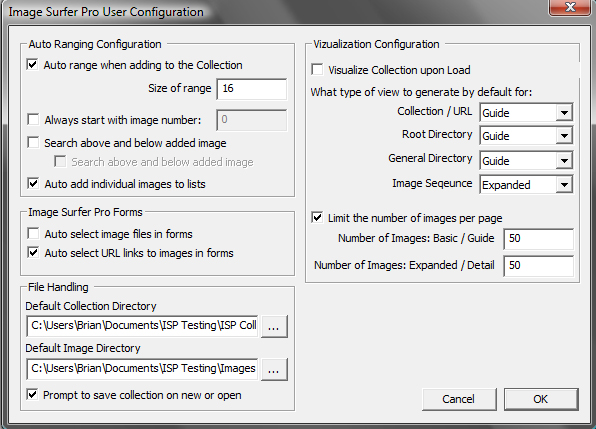
Auto Ranging Configuration:
You can choose to have Image Surfer Pro build references to similarly named images when you use
![]() to add images to your fusker collection by selecting Auto range when adding to the collection. This option is
useful when the type of images you are surfing have a common file name structure. This is often the case
if the images were stored directly from a camera or other imaging device. It is also common on sites
where images are presented as a set of related thumbnails. However this is not always the case. When
images are part of a large database of images or are unique and not part of a series, there often won’t
be similarly named images at the same location.
to add images to your fusker collection by selecting Auto range when adding to the collection. This option is
useful when the type of images you are surfing have a common file name structure. This is often the case
if the images were stored directly from a camera or other imaging device. It is also common on sites
where images are presented as a set of related thumbnails. However this is not always the case. When
images are part of a large database of images or are unique and not part of a series, there often won’t
be similarly named images at the same location.
Because Image Surfer Pro will attempt to access each of the files as an image, it is safe to use this configuration to search and see if related images exist. However, if you are building a fusker collection of unique images, and do not want to “dead” references, turning this option off can save time having to modify entries in the Fusker Collection to eliminate dead links.
There are several settings which affect “Auto Ranging”. You can determine the number of images which will be searched for when auto ranging as well as configuring how the ranging is done. The following configuration are use both when adding images to your fusker collection with Auto Ranging turned on and when you choose Auto Range from the fusker collection tree menu.
- Size of range The value entered here determines the number of similarly named image references Image Surfer Pro will look for. This setting is also used when you use the “Auto Range” option from the Fusker Collection tree drop down menu. Using this setting in conjunction with the “Number of Images for Basic” setting, you can safely search for a large number of associated images while displaying only a few dead links.
- Always start with image number This option allows you to fix what image number your sequence will start with. For example, you can turn this option on and set the value to 1 and regardless of what image you add to your fusker collection, if you auto range, the range will start with 1. The range will include at least the number of images specified by the range size, but is guaranteed to include the image you added. So if you add image 100 and auto range the range would go from 1 to 100 even if the range size setting were 20.
- Search above and below the added image When this option is chosen, Image Surfer Pro will search for half of the image references below the added image and half above the added image. However it will only look down to image #1 in the sequence (or #0 if Auto add zero in possible range of references is also chosen). For example, if you add image 20 and have an range size of 20, references 10 through 29 will be added to your fusker collection, but if you add image 5 the range will be from 1 to 20.
- Auto add zero in possible range of references When you have selected to search above and below the added image, this setting allows the lower end of the auto range to reach image 0. For example, if you add image 5 with a range size of 20 and this option chosen, references for image 0 through 19 will be added to the fusker collection.
- Auto add individual images to lists When images are added to your fusker collection they will check if they fit into a list segment within their parent directory segment. The first image added to a directory will simply show up as an image file segment. Subsequent additions will check if they match the form of the references in the directory and will create and build on a fuskedd list file if they do. If you don't wish to have your files group in this way, simply turn this option off by unchecking the configuraiton option.
Only one of the two options "Always start with image number" and "Search above and below the added image" may be selected at any given time. However, you may choose to NOT select either option. In this case, the Auto Range will start with the image you added and include Range Size images.
Image Surfer Pro Forms
Registered users may use the
![]() button to generate a fusker collection form where the extracted images and URLs have checkboxes which allow you to choose
what information will be added to the fusker collection when the
button to generate a fusker collection form where the extracted images and URLs have checkboxes which allow you to choose
what information will be added to the fusker collection when the
![]() button is used to process the form. There are two configurations which affect how these forms are generated.
button is used to process the form. There are two configurations which affect how these forms are generated.
-
Auto select images files in forms will cause all of the selection boxes in column one of the generated
form to be checked. This is easily the quickest way to add a number of images from a webpage directly to your fusker collection.
The images are not added until the
 button is clicked, but it allows you to view the exact images which will be added when the button is clicked.
Often there are header and separated images on the page which you may not want to add to the fusker collection so take
a second to scroll the form and make sure only the images you wish to add are selected. When the form is
processed, Auto Ranging will not search for additional images but "Auto add images to lists" can be used to group
images stored in the same location.
button is clicked, but it allows you to view the exact images which will be added when the button is clicked.
Often there are header and separated images on the page which you may not want to add to the fusker collection so take
a second to scroll the form and make sure only the images you wish to add are selected. When the form is
processed, Auto Ranging will not search for additional images but "Auto add images to lists" can be used to group
images stored in the same location.
-
Auto select URL links to images in forms has a similar affect on how the form is generated. As the form is
generated, URL links in the second column are inspected to see if they link to files of known image types. The
selection box for each URL which does link to a known image file type is automatically checked. When the form
is processed by the click of the
 button, these URLs will be added to the fusker collection. Selecting this option in the configuration is effectively
a manual means of verifying what the
button, these URLs will be added to the fusker collection. Selecting this option in the configuration is effectively
a manual means of verifying what the
 button would add to the fusker collection were it activated on the same webpage and is an ideal way to select the exact
images from a thumbnail post page are added if you do not wish to add them all.
button would add to the fusker collection were it activated on the same webpage and is an ideal way to select the exact
images from a thumbnail post page are added if you do not wish to add them all.
File Handling:
When you open or save a fusker collection file, by default the file browsing dialog will start in the “Default Collection Directory”. Though you can browse to any location reachable by the standard file system, this setting gives you a consistent starting location.
When using
![]() to grab and save the image files currently displayed in the Internet Explorer window,
you will be prompted to pick a location to save the image files. You can only select a directory below the
“Default Image Directory” setting and the browsing will begin at this directory.
to grab and save the image files currently displayed in the Internet Explorer window,
you will be prompted to pick a location to save the image files. You can only select a directory below the
“Default Image Directory” setting and the browsing will begin at this directory.
To change the default directories you can either type the directory path in the text box or use
![]() buttons to browse to the directory you wish to use as the default setting.
buttons to browse to the directory you wish to use as the default setting.
You can use the “Prompt to save on New or Open” setting to control if you are asked to save the current fusker collection when you attempt to open a fusker collection or create a new fusker collection. In previous versions of Image Surfer Pro and Internet Explorer, Image Surfer Pro was also able to prompt you to save if you closed the Internet Explorer window; However, IE9 does not allow the prompt dialog to be created and attempting to create the window can cause issues with IE9 - so the prompt is no longer created when an Internet Explorer window is closed.
Visualization Configuration:
You can configure Image Surfer Pro to display a Visualization webpage when you open a fusker collection. If this option is selected, the visualization generated will be that configured for the Fusker Collection segment (see below). If you are accessing Fusker Collections which reference images which require user autherization (such as subscription membership images), it is recommended you leave this selection inactive. If you open a fusker collection Member Fusker Collection without first logging into the publisher's website, the unauthorized access to their images may lock your IP Address or Membership out for a temporary period of time.
Through the Visualization Configuration you can configure the type of image pages displayed by
![]() .
The top two nodes on the Fusker Collection Tree are the Fusker Collection and URL Type and the type of image pages
displayed for these nodes is configured by the first option. The top directory for any branch of the tree
is the “Root Directory” and its view is determined by the second option. The view for other directories
and files are determined by the last two options.
.
The top two nodes on the Fusker Collection Tree are the Fusker Collection and URL Type and the type of image pages
displayed for these nodes is configured by the first option. The top directory for any branch of the tree
is the “Root Directory” and its view is determined by the second option. The view for other directories
and files are determined by the last two options.
For Directories and Files (including the Root Directory) you have the option of setting the visualization to “Webpage”. This option will navigate the Internet Explorer window to the website which is the Root Directory of that branch of the Fusker Collection Tree. For example:

Selecting the Root Directory (in this case: img0.gmodules.com) and visualizing the
web page will navigate the Internet Explorer window to
hpp://img0.gmodules.com
This can be useful to go to the site where the images below it were stored. Note however that it is common for images to be stored on “hosted” websites which have no true top level webpage to display.
Please refer to Visualizing Your Fusker Collection.
The other options under Visualization Configuration allow you to determine how many images to display by default on the various image visualization pages. You can customize these settings to match the number of images in individual series within the fusker collection or based on your computer’s system memory or your internet connection speed. Care should be taken to adjust these settings based on the size of the images you will be displaying as well.

Warning – setting these values too large may cause your system to run out of memory or prevent it from being able to display all of the images requested on a single page.