 User Configuration:
User Configuration:
Media Sizing
There are three types of HTML pages created by Image Surfer Pro. All of them display various types of media files. In some cases the native form of the media may provide sizing information within the format of the media stream, but in some cases Image Surfer Pro must designate the size of the element on the visible page. In all cases there will be times when you will have a preference for how the media is sized.
| Page Type | Image Sizing | Video Sizing | Frame Sizing | Page Sizing |
|---|---|---|---|---|
| ISP Form | Not Configurable. Size Limited to 1/2 the width of the display window at the time of creation to assure the full table is visible. | Not Configurable. Size Limited to 640 pixels. | Not Configurable. Displayed at the size specified on the original webpage. | Page information is only displayed as a text link. |
| Guide Pages | Configurable: Views Tab-Guide Pages Image Size. | The video's poster image is displayed. Configurable: Views Tab-Guide Pages Image Size. | Frame text description is displayed. | Page text description is displayed. |
| Detail Pages | Configurable: Images Tab-Detailed View Image size | Configurable: Videos Tab-Video Size | Configurable: Sizing information is set for each individual frame segment. | Not Configurable. Set to fill the display window at the time the page is created. |
In most cases the Zoom settings in IE can be used to change the display size of any content shown in the IE browser window. However if Dynamic sizing of images or videos has been chosen they will never render larger than the browser window - so higher zoom settings may appear to have no effect.
Sizing Images
Images are direct links to image files stored on hosting servers. The format of the files provide the native height and width of the image. If no sizing information is provided by Image Surfer Pro, the image will be displayed in the Native Format of the image file. Some images may be much larger than can be displayed within the browser's display window, in which case the browser will display vertical and horizontal scroll bars in the browser window to allow you to scroll to see the full image content.
You have the option of constraining images when they are displayed on the webpages created by Image Surfer Pro. Because of changes in HTML5, the image size can be constrained while keeping the original image proportions without prior knowledge of the image proportions. Prior to HTML5 support in IE this was not possible. When Image Surfer Pro constrains the size of an image it will use the configured height and width information as limits not as a fixed size. If the limit is greater than the actual size of the image, the image will display in it's native form. If either the specified height or width is less than the native size, the image will be proportionately shrunk to fit the most constraining dimension.
Image Surfer Pro configurations do not effect how an image is displayed when directly referenced by the browser. Each image displayed on a Detailed View page created by Image Surfer Pro is a direct link to the image itself and if used to navigate to the image IE will display the image based on your IE configuration - which by default will limit the image to fit in the display window with a magnifying glass to click to see the full size of the image.
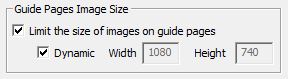
|
The image sizing configuration on the
Views Tab can be turned on or off. It can be used to turn
guide pages into a type of thumbnail post.
Dynamic sizing will limit the image to 1/2 the width of the display window. This means at a minimum, images will be displayed in rows of two images. Dynamically rendered images will adjust their size in real time as the size of the browser window is changed. Alternatively you may specify a maximum width and/or height to be used as limits regardless of the window size. It is not necessary to specify both a width and height if you wish to make sure a limit is only applied to one dimension specify just that configuration and set the other configuration to zero. |
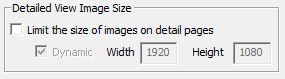
|
The image sizing configuration on the
Images Tab can be turned on or off. It would typically
only be turned on if the size of the images in your fusker collection are so large as to make scrolling
inconvenient.
Dynamic sizing will limit the image to full width of the display window. This removes horizontal scrolling and in most cases means each image will be fully visible within the browser window. Dynamically rendered images will adjust their size in real time as the size of the browser window is changed. Alternatively you may specify a maximum width and/or height to be used as limits regardless of the window size. It is not necessary to specify both a width and height if you wish to make sure a limit is only applied to one dimension specify just that configuration and set the other configuration to zero. |
Sizing Videos
Videos are direct links to MP4 files stored on hosting servers. The format of MP4 files provide the native height and width of the video. If no sizing information is provided by Image Surfer Pro, the video will be displayed in the Native Format of the MP4 file. Some videos may be much larger than can be displayed within the browser's display window, in which case the browser will display vertical and horizontal scroll bars in the browser window to allow you to scroll to see the full video content.
You have the option of constraining videos when they are displayed on the detailed webpages created by Image Surfer Pro. Because of changes in HTML5, the video size can be constrained while keeping the original video proportions without prior knowledge of the video proportions. Prior to HTML5 support in IE this was not possible. When Image Surfer Pro constrains the size of a video it will use the configured height and width information as limits not as a fixed size. If the limit is greater than the actual size of the video, the video will display in it's native form. If either the specified height or width is less than the native size, the video will be proportionately shrunk to fit the most constraining dimension.
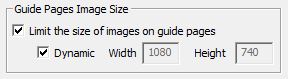
|
The image sizing configuration on the Views Tab can be turned on or off. On guide pages the Poster Image specified for the video is displayed in the same way an image reference would be displayed. |
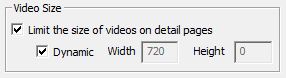
|
The video sizing configuration on the
Videos Tab can be turned on or off. It effects the
display of videos on detailed pages only. The default configuration is to limit videos to the size of the
display window.
Dynamic sizing will limit the video to full width of the display window. This removes horizontal scrolling and in most cases means each video will be fully visible within the browser window. Dynamically rendered videos will adjust their size in real time as the size of the browser window is changed. Alternatively you may specify a maximum width and/or height to be used as limits regardless of the window size. It is not necessary to specify both a width and height if you wish to make sure a limit is only applied to one dimension specify just that configuration and set the other configuration to zero. |
Sizing Frames
Unlike images and videos, frames are not direct references to files on the web. They are instead connections to a data stream provided by hosting servers. As such, a height and width must be specified for the frame window. This size is then provided to the hosting server and it determines how to scale (or not) the content drawn into the open window connection.
When the content of a frame is a video (such as is the case with YouTube) the Player or Streaming Source will typically scale the video content to the size of the window in a way similar to how IE will size a video element. Hover, in the case of advertizing and other content the data stream may not be scaled and only part of the frame content may be visible if the size of the element is too small.
Because the frame size is required, it is also always present when Image Surfer Pro first detects the frame within the context of the HTML where the frame was found. Image Surfer Pro extracts this size information just as it extracts the connection URL and stores this information in the fusker collection frame segment. It is important to understand that if multiple frames are combined into a fusked frame segment, the sizing information for the first frame added will be used for each frame in the fusk.
You can modify the size information stored for each frame segment by modifying the segment in the fusker tree. By default Image Surfer Pro will use the originally extracted size information when displaying a frame, however you can override this behavior with a User Preference.
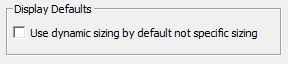
|
Because a size must be specified for all frames, the size information must be provided for each frame segment.
The {Display Defaults} configuration on the Frames Tab
allows you to automatically set the sizing of each new frame to Dynamic when the segment is created.
NOTE: This configuration will not change any segments already in the fusker collection. Frame segments which merge into an existing frame segment will utilize the sizing information of the original segment. |

|
Frame sizing is provided for every frame segment in a fusker collection. It can be modified at the bottom
of the segment editor.
Dynamic sizing will size the frame to the full height and full width of the display window at the time the HTML is generated. The Frames will not dynamically change size in real time if the browser window size is changed. Not all sources will scale content to fit in a window of a different size than they expect. Alternatively you may specify a width and height. These are not limits but the actual size of the window to be displayed. You must specify both a width and height if you do not use dynamic sizing. |
