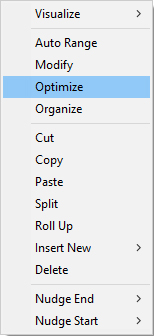
Fusker Collection View Menu:
Optimize
Optimization is a process of condensing the fusker collection into a form which requires the least memory and disk space to store the information in the fusker collection without changing the structure of the fusker collection.
The structure of a fusker collection refers to the way individual portions of the image file references within the collection are formed into the fusker tree of the collection. The structure of a fusker collection directly effects the way you can view the files referenced within the collection. For example, you can select any segment in the fusker collection tree and view the files referenced under it; however, you can not select an individual entry in a fusked list and perform the same visualization. The most flexible viewing structure is to simply have a different segment for each part of URL for each image. Each image would have a matching file segment and each directory in the URL path would have a matching directory segment. By default this is the way Image Surfer Pro organizes the fusker collections it creates. You can change this structure with various user configurations and manual manipulations of the fusker tree segments. How you roll up, split apart, and fusk the segments becomes your personal expression of how you wish to access the image files referenced within the fusker collection. For this reason optimization does not consider changing the structure of the fusker tree. It does not combine, split, or fusk any segments which are not already combined, split, or fusked.
Optimization will start with the currently selected segment and proceed to apply the optimization process to each segment below the selected segment in the fusker tree.
The Optimization Process
Optimization most often addresses segments which have a list fusk but may also effect some numerically fusked segments. It determines the most efficient way to store the information in the list of files referenced by the fusk. Optimization is a simple two step process:
- Identify leading and trailing characters which are common to every entry in the list
- Determine if the list can be stored as a numerical fusk
The leading and trailing characters of each entry in the list are inspected. Common leading text is removed and appended to the segment's Pre-Text field. Common trailing characters in the list entries are removed and concatenated to the front of the segment's Post-Text field. This step saves memory and disk storage space by storing the common characters a single time rather than once for each list entry. For existing numeric fusks there may be common leading digits which can be moved to the Pre-Text field.
Fusk Conversion
Once the leading and trailing common characters have been removed from the list members, the list is inspected
to determine if it can be converted to a numeric fusk. In order to be converted, there can be no remaining
non numeric characters in any of the list entries. If all of the entries are numeric they must form a
continuous sequence of numbers which can be described with a start and an end. A numeric fusk usually saves
space over the list fusk because only three numbers need to be stored (Fusk Start, Fusk End, and the number
of digits) as compared to saving each entry as a string.
Optimization Result
After searching the fusker collection tree and optimizing any segments found which can be optimized an information window is provided which indicates how much optimization was done if any.
If some optimization was performed a window similar to this will appear:
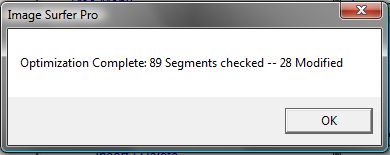
If no segments could be optimized a window similar to the following will appear:
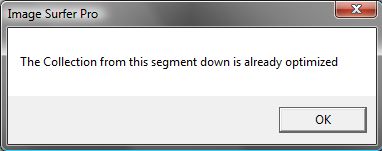
Simply click OK on any window which appears to continue surfing and building your fusker collection.
Automated Optimization
When the {Auto combine individual files into fusked files} user configuration is enabled for a specific file type, files of that type will have fusked files formed which are automatically optimized as they are built. In addition most fusk lists are optimized during the merger process. These features greatly reduce the need to use the optimize menu command. However, the menu command does assure you can easily optimize older collections as well as clean up manually generated lists.