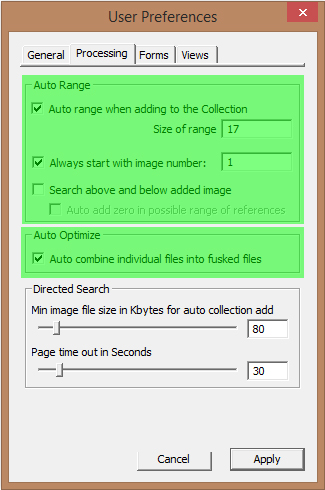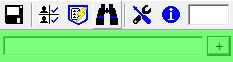
Toolbar Extension:
URL Capture Bar
When active the URL Capture Bar extension will display directly below the standard Image Surfer Pro toolbar.
Unlike the Auto Range Override extension the URL Capture
Bar does not override any user configurations. It does provide a different and more direct way of adding a
URL to your fusker collection. It is useful when the URL you wish to add to your fusker collection is not
an image, in place of the insert menu option, or when it is
simply easier to type or paste the desired URL you wish to fusk than it would be to get a direct reference using
![]() .
.
Enabling The Bar
The URL Capture Bar extension is enabled and disabled through the
Toolbars submenu from the
![]() button.
button.
Capturing Your URL
To add the desired URL to your fusker collection simply type the URL into the text edit box and either hit
the Return/Enter key on your keyboard or click
![]()
The large text edit area on the URL Capture Bar is meant for you to enter the text of the URL you wish to capture. It will expand to the full size of the Image Surfer Pro window. If you wish to see more of the text, simply resize the window by draging the edge of the window next to the IE display area. The text edit control accepts any standard key stroke when editing - including using Ctrl-V to paste text, home, end, arrow keys, Ctrl-Z to undo, Delete, Backspace, etc... If you wish the standard Windows text edit menu can be reached by right clicking in the box (useful for pasting with the mouse).
NOTE: when you edit text in the URL Capture bar if you are trying to create a link to a directory and not to a file you need to make sure the last character in the URL is a "/" directory marker.
Copy Image URL
Installing Image Surfer Pro also installs an IE context menu extension for images. This extension allows you to quickly and easily copy the direct image reference of any image on a webpage by right clicking and choosing "Copy Image URL". This is ideally suited for use with the URL Capture Bar as you can copy the image URL and paste it to the URL Capture Bar to quickly add it to your fusker collection.
Auto Ranging
Adding a URL via the URL Capture Bar is essentially equivalent to using the
![]() .
button on a single image file. All of the auto ranging user configurations and the
Auto Range Override functionality apply to the use
of the URL Capture Bar.
.
button on a single image file. All of the auto ranging user configurations and the
Auto Range Override functionality apply to the use
of the URL Capture Bar.