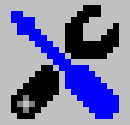 User Configuration: Views Tab
User Configuration: Views Tab
Visualization Configuration
There are several options for configuring how and when Image Surfer Pro generates view pages for your fusker collection. The configurations can be grouped in to three distinct sets. The first configuration {Visualize Collection upon Load} stands alone. The other two groups of configurations allow you to customize first how you want to view your fusker collection and then what limits are needed by your system.
Visualize Collection Upon Load

You can configure Image Surfer Pro to display a Visualization webpage when you open a fusker collection. If this option is selected, the visualization generated will be that configured for the Fusker Collection segment (see below). If you are using fusker collections which reference files which require user authorization (such as subscription member areas), it is recommended you leave this selection disabled. If you open such a fusker collection without first logging into the publisher's website, the unauthorized access to their files may temporarily lock out your IP Address for a period of time.
The Views
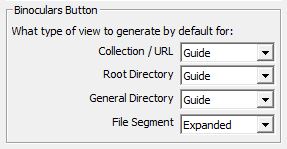
|
Through the Visualization Configuration you can configure the type of viewing pages displayed by
|
- Collection / URL: The top most node of the fusker collection and its immediate children
- Root Directory: The domain name, network computer name, or drive letter where the files are stored
- General Directory: Any directory in the tree below the Root Directory
- Image Sequence: Any file segment in the tree
- Basic:
Displays the first media file from each gallery below the current selected segment. Each type of media file is fully shown.
- Expanded:
Displays every media file referenced below the selected segment in a continuous sequence. Each type of media file is fully shown.
-
Webpage: Attempts to navigate the IE display window to the root directory of the tree
branch. This option is only available at the Root Directory or below.
-
Guided:
A Guided visualization generates a cover page of images and text labels each of which references an expanded view of the gallery the link was a part of. The expanded view of a gallery may contain more than one type of mdeia file, but the first media file from the gallery will be used to represent the gallery in the Guide Page. In the Guide Page the representation of the first media file is different based on the type of media file used:- Images: The image is limited in size by the {Guide Pages Image Size} user preferences.
- Videos: The poster image of the video is used and limited in size by the {Guide Pages Image Size} user preferences. If no poster file is present, a line of text describing the link is shown with the actual video file name as the reference link.
- Frames: The descriptinve text for the frame is used ad the link to the expanded gallery view. If no descriptive text is available, the media stream name itself is used.
- Pages: The descriptive text for the page is used as the link to the expanded gallery view. If no descriptive text is available, the page name itself is used.
The following diagram describes how a view type is assigned to each segment level via the {Binoculars Button} configurations on the Views Tab of your user preferneces:
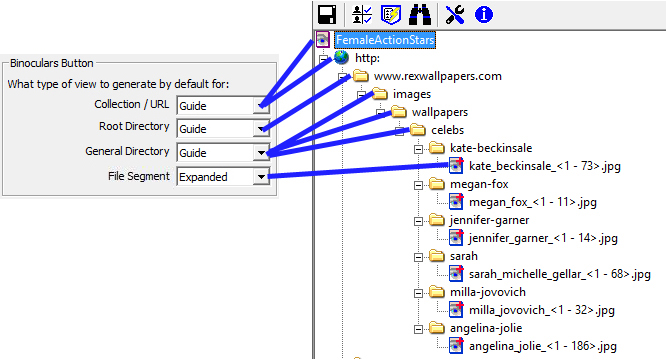
Please refer to Fusker Collection View Menu: Visualize Submenu or View Fusker Collection Binoculars Button and the associated examples for a better understanding of the visualization types.
Limiting Items Per Page

|
The two configurations under the {Page Limits} portion of the Views Tab allow you to determine how many items to display on fusker collection viewing pages. While the User Preference specifically says "images" - the display of a Video, Frame, or Page also counts as one item for the purposes of these limits. |
You can customize these settings to match the number of items in individual series within the fusker collection or base it on your system memory and internet connection speed. Care should be taken to adjust these settings based on the size of the files in your fusker collection.
Generally speaking 32bit operating systems can provide up to 2Gig of memory per running instance of IE. The 64bit version of windows removes this constraint and the true 64bit version of IE will likely be limited by the amount of memory installed rather than some system limit. The various versions of Internet Explorer and Windows can make it quite confusing... however, the Image Surfer Pro installation generally makes operation transparent.
IE9
When using IE9 on 64bit installations of Windows, two versions of IE9 are installed and functional. The 32bit
version of IE9 will be the default browser, but the 64bit version of IE9 will also be installed. When Image Surfer
Pro installs on a 64bit installation both the 32bit and 64bit versions are installed. When you run either version
of Internet Explorer, the Image Surfer Pro extension will be available and use the same user preferences. In fact
you can run both the 32bit and 64bit versions of IE at the same time.
Image Surfer Pro fully supports Protected Mode in both the 32bit and 64bit versions of all Internet Explorer installations.
IE10
Unlike IE9, when IE10 is installed on a 64Bit version of Windows a single version of IE10 will be installed. The
64Bit version of IE10 runs a 64Bit window with either 32Bit or 64Bit tabs based on whether or not the advanced
internet option Enhanced Protected Mode is enabled.
On 64bit versions of Windows7 Enhanced Protected Mode has no real effect on operation and Image Surfer Pro is fully supported. On Windows8, the added application context prevents Image Surfer Pro from navigating the browser window to the locally created visualization pages. So while the 64Bit version of Image Surfer Pro is installed, it is not able to display the image content of your fusker collection.
Enhanced Protected Mode is disabled by default in IE10 and Image Surfer Pro will work as you expect with no configuration change to IE. The number of images you can display on a page will be limited by system memory and not the 2Gig memory boundary.
However, with Enhanced Protected Mode disabled, IE will utilize the 32bit version of Image Surer Pro. We are not sure why this is the case and Microsoft has simply stated they have no plans on changing this aspect of IE.
IE11
IE11 is very similar to IE10 when it comes to 64bit vs. 32bit - however, by default Enhanced Protected Mode
is enabled on 64bit versions of IE11. In order for Image Surfer Pro to work with 64bit versions of IE11 you must
change the advanced internet options to disable Enhanced Protected Mode when running on Windows8 or later.
However, with Enhanced Protected Mode disabled, IE will utilize the 32bit version of Image Surer Pro. We are not sure why this is the case and Microsoft has simply stated they have no plans on changing this aspect of IE.

Warning – setting these values too large may cause your system to run out of memory or prevent it from being able to display all of the requested data on a single page.