Overview
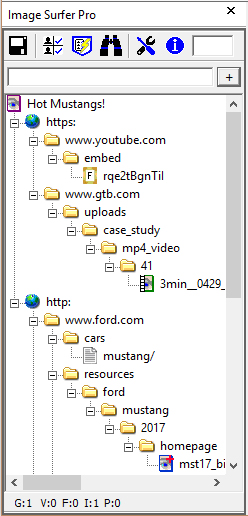
|
The Fusker Collection View is the largest portion of the Image Surfer Pro application window, the portion between the Image Surfer Pro Toolbar and the Image Surfer Pro Statusbar. It is a graphical tree representation of your fusker collection. It should feel similar to a directory tree structure from Windows File Explorer. With some minor differences:
The scrollbars shown here will only be present if needed to see the entire fusker collection. The icons shown in the fusker collection view tree represent the various portions of the image references stored in the fusker collection. The fusker collection shown here is called Hot Mustangs! and it contains links to various types of files stored on the World Wide Web. It uses both the standard HTTP connections and secure HTTPS connections to access those files. The visible portion in the diagram shows it contains links to Frame, Video, Page, and Image files. You interact with your fusker collection by selecting a segment of the fusker collection tree and using the tree menu or toolbar buttons to perform actions on that segment. You select a segment by left clicking any of the icons or text in the fusker collection view. The tree menu pops up when you right click anywhere in the fusker collection view portion of the application but right clicking does not change the segment selection.
|
Fusker Collection Icon

|
The top level icon on the tree represents your fusker collection. The fusker collection holds a set of file references. The path to each file can be seen in the structure of the remaining segments. The text shown next to the icon is the Name of your fusker collection. |
| You may modify the name of your fusker collection via the tree menu Modify option. The collection segment can not be fusked and you can not roll up path segments into the collection segment. The collection name held by the segment is not used in the generation of URL references in any way. | |
Access Domain Icons
| Immediately below the fusker collection, the next layer of tree segments represents the domain and access protocol used to reference the files of the fusker collection. There are three different icons used to represent the relative access zones. It is possible to have a fusker collection which contains files from all three domain types. Because the fusker collection stores a reference to the file and not the actual file data itself, it is important to understand that you may not be able to view the fiels in a fusker collection unless you have an internet connection or a connection to the local area network where the actual file data is stored. | |

|
The hard drive icon represents files which are located on the local computer. If you have mapped network hard drives, files on these drives will also be represented by this icon. Starting with Windows Vista and Windows7 you may need to turn off User Access Control and Protected Mode to access local files through generated webpages. |

|
The network drive icon represents files which are stored on the local network but not the local computer. Files can be referenced on a trusted network through generated webpages with both User Access Control and Protected Mode turned on. However, you will need to set the security parameters for this Intranet zone to match those you use in the Internet zone. |

|
The globe icon represents the various protocols used to access files on the world wide web. For most users this will be the most common and possibly the only Path Icon they ever have in their fusker collections. The most common protocol represented by the icon is http though any protocol through which IE can connect to Internet content can be used. |
| When merging fusker collections the path segments never combine information. They will match merging path segments which have both the same access protocol and text. You can not combine references across differing paths into the same tree branch, fusk a path segment, nor roll up a directory structure into the path segment. | |
Directory Branch Icons
| Below the access type segment come the directory segments. Each of these segments can be fusked to create iterated segments. There are two types of directory segments which provide you the flexibility to create virtually any type of fusked path. Fusked segments can be identified by the + in the top right corner of the icon. | ||

|

|
The standard directory segment represents the familiar directory object in most file systems. These segments are terminated by '/'. Directories are used to organize the storage of files on servers and as such are often "logically" named based on the files they contain. Directories may be fusked with both list and numeric fusks. |

|

|
In some cases you may wish to fusk more than one set of characters in a directory or a file however each fusker collection segment can have only one fusk - the solution is to split the directory or file into two segments. The top segment of the split will always appear as a split directory with either a file or directory child segment depending upon which type of segment was split. Split directory segments may be split multiple times and may also be fusked with either list or numeric fusker data. |
| You may manually split or roll up directory and split directory segments. Merging directory segments is directional and the "level of roll up" in the existing fusker tree will be forced onto merging segments. If a file segment is rolled up into a directory or split directory segment the resulting segment will be a file. | ||
File Segment Icons
| The final segment in most references is a file segment. File segments represent the end of a fusker tree branch. The icon used in the tree represents the type of data the URL of the file accesses - or more percisely, how Image Surfer Pro will attempt to access the URL information. The type of file access used will be determined when the URL is added to the fusker collection and can not be changed. | ||

|

|
Image files are represented by our traditional BLUE icon. URLs which end with an image segment will be encoded in <img> tags on the Image Surfer Pro generated pages. Image Surfer Pro was orignially built for the single purpose of accessing image files in a better way. |

|

|
The GREEN icons with the film strip on the left represent video segments. URLs wich end with a video segment will be encoded in <video> tags on the Image Surfer Pro generated pages. IE can only recognize files encoded in the MPEG4 format as video files, and so each of these file segments will likely by mp4 files. |

|

|
Active content added to the fusker collection can be generically called Frame data and is represented in the fusker tree view with framed icons. URLs ending with a frame segment will be encoded in <iframe> tags on the Image Surfer Pro generated pages. IFrames in HTML can host nearly any type of data, but one typical use of interest to Image Surfer Pro users is the display of streamed video. The heavy transfer rates required to stream even moderately large videos requires dedicated servers and what are often called Content Delivery Networks which use caching and block streaming to deliver the content. Because of this IFrames are often used instead of the newer more direct access of Video tags. |

|

|
Webpages themselves can also be shown in IFrame tags, in which case the frames become almost smaller browser windows within IE display window. |
| File segments of any type never have child segments. Because of this files in the same branch can easily be combined into a single list fusked file segment. However, the differences in the way the file types are treated means they can not be grouped accross file types. "Roll Up" is disabled when a file segment is selected - however they can be split and form a split directory segment with a file segment child to allow you to fusk more than one set of characters within the file name. During mergers file segments will combine based on the setting of the {Auto combine individual files into fusked files} configuration for each file type. | ||