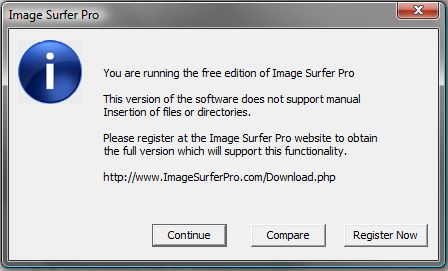Fusker Collection View Menu
By right clicking anywhere in the Fusker Collection Tree area you will be presented a pop up menu which is specific to the tree segment you have selected.
Note: right clicking in the tree area does not change the selection. Use the left mouse button to select the segment you wish to work with and then use the right mouse button to pop up the menu.
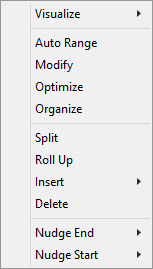
The Fusker Collection Tree Menu has four sections. The top section provides access to Image Surfer Pro application tools that allow you to visualize and explore media related to the current selection. The middle section of the menu can be used to edit or alter the current selection in the tree. The third section of the menu provides a manual interface for building entries in the Fusker Collection Tree. The bottom section provides a quick and easy interface to make small adjustments to numeric fusked segements.
Not all of the options are available for every selection in the Fusker Collection Tree, and the behavior of each option is altered based on the current selection.
Click any portion of the menu on the left to read more about a specific option on the menu.