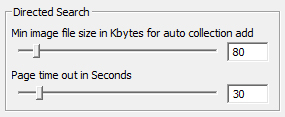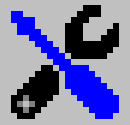 User Configuration
User Configuration
Directed Search Configuration
There are configurations which affect how Directed Search operates on three tabs. The Processing Tab contains configurations that control how long to wait on Internet Explorer, and what size images you have an interest in collecting. The Forms Tab provides a means of automatically selecting links for a deeper search. You may treat the Directed Search as a type of slide show with the configuration on the Views Tab.
Slider Bar Configurations you may use either the text box or the slider to set the value of configurations using a slider bar. If you use the text box, you must hit enter after typing the value to set the value for the configuration.
This page discusses the user preferences associated with a Directed Search but for a better understanding of how the deep search is preformed you will want to read this Directed Search page.
In most cases the images you wish to collect are directly referenced by links on gallery pages. However, in some cases the gallery is really a set of linked pages with the images imbedded on them. In this cases a Directed Search won't find direct image references but will compile a list of possible images from those images found on the pages searched. Often galleries of this type include image content which you have no interest in (such as buttons, headers, page separators, headers, footers, etc...). To try and separate the image content this configuration allows you to set a minimum file size to be considered for inclusion in your fusker collection.
Not all images on all pages are added to the prospect list. Images embedded on a page are only added to the prospect list if the page did not have many direct image references or references to pages to be added to the search list. In many cases this means pages which are "3 deep" based on the stating page (e.g. thumbnail post => free hosted gallery => image page).
The configuration is compared to the file size not the number of pixels. Each image is downloaded to a temporary location on your computer in order to make the comparison.
The comparison may be turned off by sliding the slider bar all the way to the left or typing NONE in the text box. If the comparison is turned off, files are not downloaded for comparison and all embedded images found in the directed search are automatically added to your fusker collection.
Page time out in SecondsEach Directed Search relies on Internet Explorer navigating to the webpages to be searched. To avoid hanging forever, Image Surfer Pro allows you to configure an amount of time you are willing to wait for Internet Explorer to finish loading the page. Load times will be dependent upon the hosting server load, your internet connection, the speed and memory of your computer, and any number of other things. When the time out happens you have the option of continuing to wait or to stop waiting and process the page as it is.
If the page seems to be taking an extra long time to load, you may click the refresh button on Internet Explorer to see if another attempt to load the page will go faster.
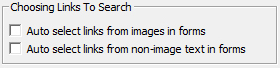
|
Forms Tab:
|
These configurations allow you to automatically select groups of pages to be searched in a Directed Search when the ISP Form is processed. Enabling them is the same as creating the ISP Form and then selecting the "Search All" check boxes at the top of the form and either can be over ridden using the corresponding "Search All" box in the ISP Form.
Auto Select Links From Images In Forms
Enabling this option in your user configuration will cause all of the search selection boxes in the
links column where there is an image in the content column to be checked when the form is generated.
Search boxes will only be present for links that are not direct image references.
The pages are not searched until the
![]() button is clicked.
button is clicked.
This option is most useful when most of the images on a page link to pages you wish to search but a few images link to pages you do not wish to search. This is a common case for Thumbnail Posts, where most of the images link to Free Hosted Galleries, but there are also headers and banner ad images which link to non Free Hosted Gallery pages.
By default the Clean Link is checked first against known image file types, followed by the Sterile Link and finally the Original Link.
Auto Select Links From Non-Image Text In Forms
Enabling this option in your user configuration will cause all of the search selection boxes in the
links column where there is not an image in the content column to be checked when the form is generated.
Search boxes will only be present for links that are not direct image references.
The pages are not searched until the
![]() button is clicked.
button is clicked.
This option is most useful when lists of text are used to link to Free Hosted Galleries. This alternative style of a Thumbnail Post isn't as common as it once was but is still seen from time to time.
By default the Clean Link is checked first against known image file types, followed by the Sterile Link and finally the Original Link.
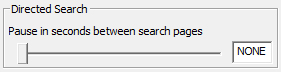
|
Views Tab:
|
Because a Directed Search loads each page to be searched into your browser window before processing the page you may wish to treat the search as a type of slide show. The Directed Search configuration on the Views Tab allows you to set the minimum amount of time spent displaying each webpage. Each page will be loaded, then immediately processed, and if this has not taken up the configured amount of time, Image Surfer Pro will pause on the page.
When a Directed Search is paused on a page, you may interact with the page. This includes playing videos on the page, clicking links, etc. You may even close the Image Surfer Pro window itself. Once the configured time has elapsed, Image Sufer Pro will navigate the browswer window to the next page to be searched for image information. Care should be taken in doing too much browsing during the Directed Search as it is possible to get Internet Eplorer confused and effectively lose the Directed Search.
While you may interact with the webpage, interactions with Image Surfer Pro will be ignored until the Directed Search completes.