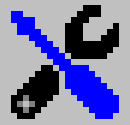 User Configuration
User Configuration
Image Surfer Pro Forms
Image Surfer Pro Forms
The ISP Form button extracts the information from the webpage in the current IE browser window and generates a custom webpage based on that information. The current browser window is then re-directed to this custom webpage.
The custom webpage generated is essentially a table with the following format:
| Row # | Content | Links |
|---|---|---|
| Image #1 |
Sterile Link #1 Clean Link #1 Original Link #1 |
|
| Image #N |
Sterile Link Clean Link Original Link |
|
| Text Content #1 |
Sterile Link Clean Link Original Link |
|
| Text Content #X |
Sterile Link Clean Link Original Link |
Each image found on the webpage will be shown in the Content column. If the image was "clickable" and provided a link to another webpage, the information in the Links column will also be populated.
Following the image information links associated with non-image content on the page will be shown. The text or other HTML content which was displayed on the webpage is shown in the Content column and the associated destination is shown in the Links column.
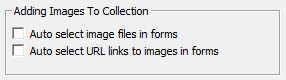
|
Forms Tab:
|
These configurations allow you to automatically select images and/or references to images found on the original page when the ISP Form is created. Enabling these configurations is the same as creating the ISP Form and then selecting the "Add All" check boxes at the top of the form and either can be over ridden using the corresponding "Add All" box in the ISP Form.
Auto Select Image Files In Forms
Enabling this option in your user configuration will cause all of the selection boxes in the content column
to be checked when the form is generated. The images are not added to your fusker collection until the
![]() button is clicked, but it allows you to view the exact images which will be added when the button is clicked.
Often there are header, separator, and footer images on the page which you may not want to add to your
fusker collection. If this is the case, you can simply uncheck the boxes for those images.
button is clicked, but it allows you to view the exact images which will be added when the button is clicked.
Often there are header, separator, and footer images on the page which you may not want to add to your
fusker collection. If this is the case, you can simply uncheck the boxes for those images.
This option is most useful when there are more images on the page which you wish to add to your fusker than images which you do not want added. There is always a tradeoff between the number of images you will have to unselect vs. the number you would have had to select if the configuration was not enabled.
Auto Select URL Links To Images In FormsEnabling this option in your user configuration has a similar affect on how the form is generated. As the form is generated, URL links in the links column are inspected to see if they link to files of known image file types. The selection box for each URL which links to a known image file type is automatically checked.
By default the Clean Link is checked first against known image file types, followed by the
Sterile Link and finally the Original Link. Processing the page with this option selected
is exactly equivalent to simply processing the page with the
![]() button without creating a Form if there are direct image references on the page. The ideal use of this
configuration is to select the exact images from a Free Hosted Gallery to be added to your fusker collection
if you do not wish to add them all.
button without creating a Form if there are direct image references on the page. The ideal use of this
configuration is to select the exact images from a Free Hosted Gallery to be added to your fusker collection
if you do not wish to add them all.
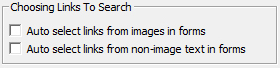
|
Forms Tab:
|
These configurations allow you to automatically select groups of pages to be searched in a Directed Search when the ISP Form is processed. Enabling them is the same as creating the ISP Form and then selecting the "Search All" check boxes at the top of the form and either can be over ridden using the corresponding "Search All" box in the ISP Form.
Auto Select Links From Images In Forms
Enabling this option in your user configuration will cause all of the search selection boxes in the
links column where there is an image in the content column to be checked when the form is generated.
Search boxes will only be present for links that are not direct image references.
The pages are not searched until the
![]() button is clicked.
button is clicked.
This option is most useful when most of the images on a page link to pages you wish to search but a few images link to pages you do not wish to search. This is a common case for Thumbnail Posts, where most of the images link to Free Hosted Galleries, but there are also headers and banner ad images which link to non Free Hosted Gallery pages.
By default the Clean Link is checked first against known image file types, followed by the Sterile Link and finally the Original Link.
Auto Select Links From Non-Image Text In Forms
Enabling this option in your user configuration will cause all of the search selection boxes in the
links column where there is not an image in the content column to be checked when the form is generated.
Search boxes will only be present for links that are not direct image references.
The pages are not searched until the
![]() button is clicked.
button is clicked.
This option is most useful when lists of text are used to link to Free Hosted Galleries. This alternative style of a Thumbnail Post isn't as common as it once was but is still seen from time to time.
By default the Clean Link is checked first against known image file types, followed by the Sterile Link and finally the Original Link.