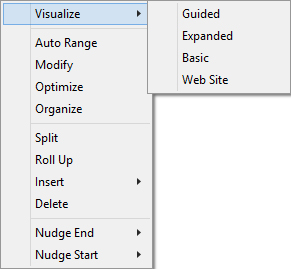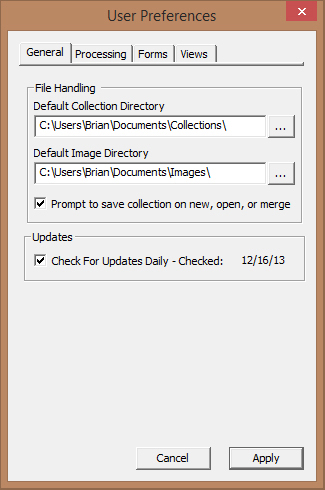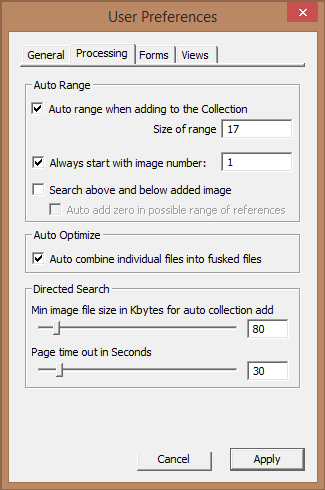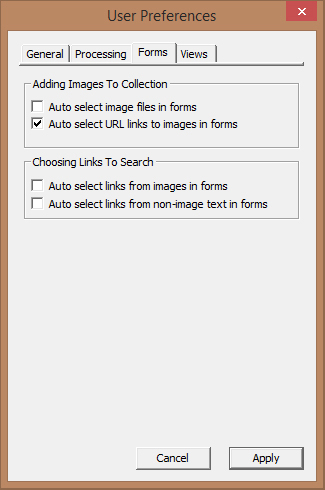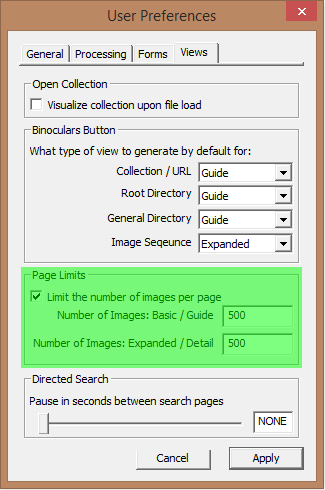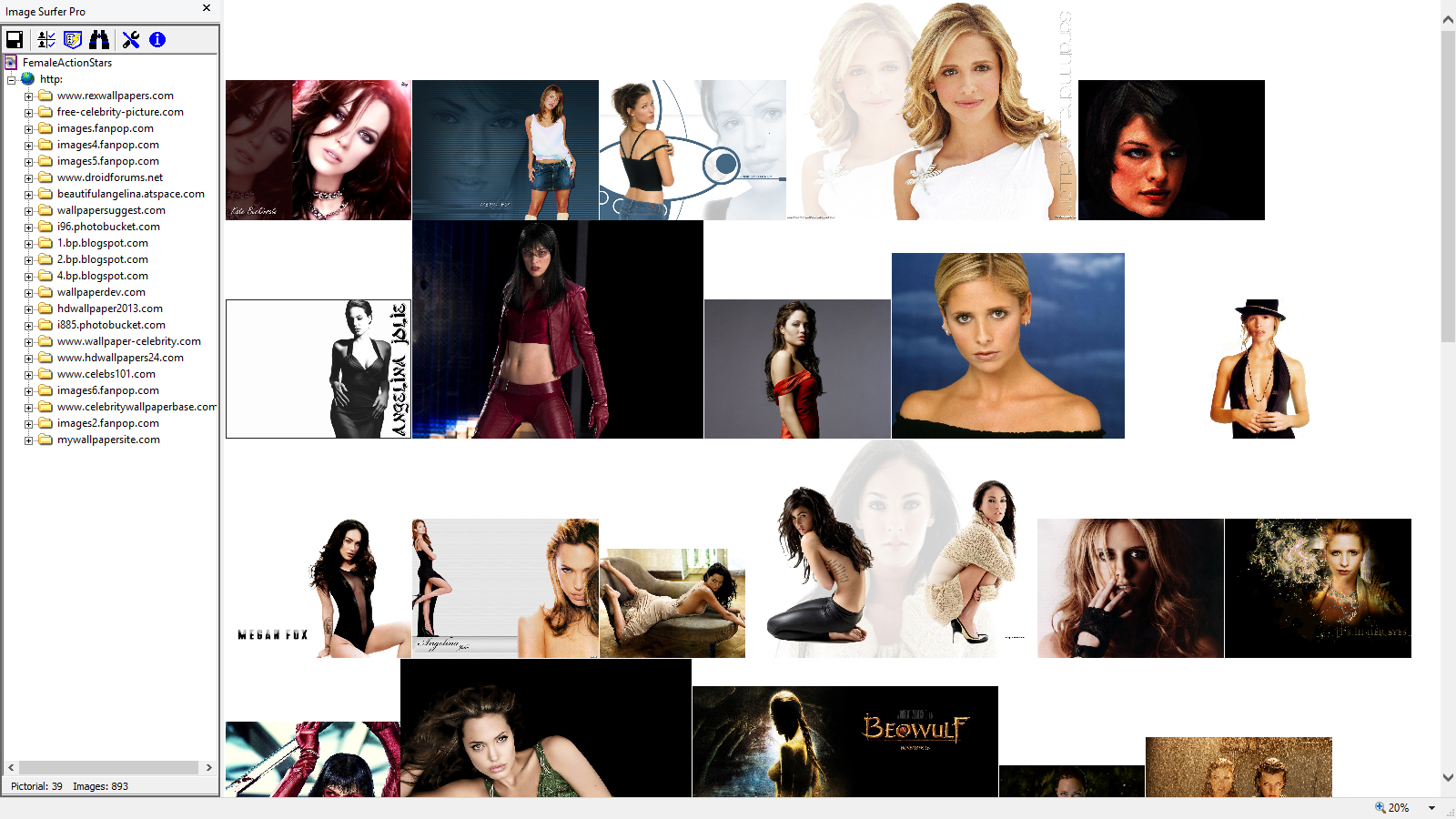View Types
There are four types of visualization available:- Basic: Displays the first image from each pictorial below the current selected node
- Expanded: Displays every image referenced below the selected segment in a continuous sequence
- Guided: A combination of Basic and Expanded, a Guided visualization generates a cover page of images as with Basic - but each image references an expanded view of the pictorial the image was a part of
- Webpage: Attempts to navigate the IE display window to the root directory of the tree branch. This option is only available at the Root Directory or below.
Multi-Page Views
While the options on the Visualize Submenu override the user configurations of views based on segment type, they do not override the limits you have placed on the number of images per page generated.
Generally speaking 32bit operating systems can provide up to 2Gig of memory per running instance of IE. The 64bit version of windows removes this constraint and the true 64bit version of IE will likely be limited by the amount of memory installed rather than some system limit. The various versions of Internet Explorer and Windows can make it quite confusing... however, the Image Surfer Pro installation generally makes operation transparent.
IE9
When using IE9 on 64bit installations of Windows, two versions of IE9 are installed and functional. The 32bit
version of IE9 will be the default browser, but the 64bit version of IE9 will also be installed. When Image Surfer
Pro installs on a 64bit installation both the 32bit and 64bit versions are installed. When you run either version
of Internet Explorer, the Image Surfer Pro extension will be available and use the same user preferences. In fact
you can run both the 32bit and 64bit versions of IE at the same time.
Image Surfer Pro fully supports Protected Mode in both the 32bit and 64bit versions of all Internet Explorer installations.
IE10
Unlike IE9, when IE10 is installed on a 64Bit version of Windows a single version of IE10 will be installed. The
64Bit version of IE10 runs a 64Bit window with either 32Bit or 64Bit tabs based on whether or not the advanced
internet option Enhanced Protected Mode is enabled.
On 64bit versions of Windows7 Enhanced Protected Mode has no real effect on operation and Image Surfer Pro is fully supported. On Windows8, the added application context prevents Image Surfer Pro from navigating the browser window to the locally created visualization pages. So while the 64Bit version of Image Surfer Pro is installed, it is not able to display the image content of your fusker collection.
Enhanced Protected Mode is disabled by default in IE10 and Image Surfer Pro will work as you expect with no configuration change to IE. The number of images you can display on a page will be limited by system memory and not the 2Gig memory boundary.
IE11
IE11 is very similar to IE10 when it comes to 64bit vs. 32bit - however, by default Enhanced Protected Mode
is enabled on 64bit versions of IE11. In order for Image Surfer Pro to work with 64bit versions of IE11 you must
change the advanced internet options to disable Enhanced Protected Mode when running on Windows8 or later.
When more than one page is required to display the images from your fusker collection you will notice links placed at the top and bottom of the pages.
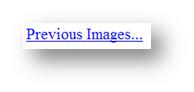
This link is placed at the top of each display page after the first page. It will take you back one Visualization
page which displayed the previous set of images in the visualization.
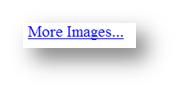
This link will take you forward one Visualization page to the next set of images in the visualization. This link
is at the bottom of every page except the last page of the visualization.
Image Surfer Pro Visualization Pages
Image Surfer Pro visualization pages are standard HTML pages built by Image Surfer Pro and stored in a temporary directory on your computer. The files are removed when the IE tab associated with the instance of Image Surfer Pro which created the files is closed. When more than one page is used to show the visualization, the pages are linked at the top and bottom of each page via "relative" links. This means they can be copied to other locations or even published directly to the Internet.
Images on Image Surfer Pro visualization pages are shown at full resolution in a continuous manner without line breaks. You may use the IE zoom feature to change the size of the images on the screen. The number of images displayed on each page is controlled by your Image Surfer Pro preferences.
Each image is a clickable reference. Hovering over the image will bring up an information tag which tells you what the image links to. In some visualization types images on some pages will link to additional images from the related portion of the fusker collection. For example, images on "guide" pages link to "expanded" views of the pictorial that contains the image. In other pages the image provides a direct link to the image file. Because of this, expanded and basic visualization pages can be treated as Free Hosted Galleries (though the thumbnails are in fact full size images).
Non-image files and missing files are also shown on the visualization pages. Both types of files appear as missing file blocks in the visualization files. There may be reasons for adding non-image files to your fusker collection, but care should be exercised in ever accessing a file through a missing file block.