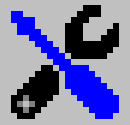 Tools & Settings
Tools & Settings
The Wrench Button

|
The Tools & Settings menu is divided into four groups.
|
Grab Images:
The Image Surfer Pro Grab Images tool found on the
![]() Tools & Settings menu grabs a copy of every image currently in the Internet Explorer display window and writes
them to disk. It is similar to right clicking on every image and choosing "Save Picture As...". However, this utility
has several improvements over the Internet Explorer option.
Tools & Settings menu grabs a copy of every image currently in the Internet Explorer display window and writes
them to disk. It is similar to right clicking on every image and choosing "Save Picture As...". However, this utility
has several improvements over the Internet Explorer option.
- It saves every image from the currently displayed webpage
- All of the images are saved in the directory of your choosing
- Filenames are based upon the direct URL of each image and guaranteed to be unique
Continue reading about the details of downloading images by clicking here
Toolbars:

Auto Ranging Override:
The Auto Ranging Override toolbar extension is a text edit control which appears on the primary Image Surfer Pro
toolbar just to the right of the Information Button
| Auto Ranging Override NOT Active | Auto Ranging Override Active |
|---|---|

|

|
This toolbar extension allows you to quickly override the Auto Range user configurations when you are adding several image pictorials which are numerically fusked but don't have the same number of images from pictorial to pictorial.
Continue reading about the details of using the Auto Ranging Override by clicking here
URL Capture Bar:
The URL Capture Bar will appear below the main Image Surfer Pro toolbar when active.
| URL Capture Bar NOT Active | URL Capture Bar Active |
|---|---|

|
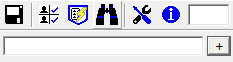
|
This toolbar extension allows you to directly enter a URL into your fusker collection. It may be used to enter
any URL manually or via Cut-N-Paste in the text box. To add the URL to your fusker collection hit Enter
while editing the text or click the + button to the right of the text box.
Continue reading about the details of using the URL Capture Bar by clicking here
Edit Selection:
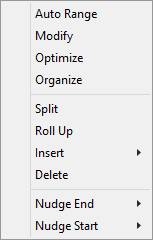
|
The Edit Selection submenu is essentially the same as the Images
Surfer Pro fusker collection tree view menu. This menu however does not include the Visualize option
available from the tree menu.
This menu is provided simply as an alternative to right clicking to access the tree menu. Which menu you use is simply a matter of preference and you may find that for some commands you use one menu while for others you use the other. Click any entry in the menu to continue reading about the functionality of that selection. |
Replace Text:
Though it is rare, from time to time there is a need to change information in an entire sub tree of a fusker collection. This can happen for example if the hosting domain changes image file formats, file name structure, or the directory structure.
This option allows you to quickly change text in all of the fusker collection segments below the current selection. Text in both the Pre-Text and Post-Text fields will be changed as well as text in any List Fusk. Text will be changed in all of the fields where it exists. Text in a numeric fusks will not be changed. If the same text appears more than once in the field only the first instance will be changed.
The search and replace entries in the Replace Text Dialog window will remember the most recently used values even if Internet Explorer is closed and reopned at a later time.
Clean Scratchpad
During normal operation Image Surfer Pro creates a scratch pad directory within the user's application data directories. Each Internet Explorer browsing tab which has Image Surfer Pro running creates a unique scratch pad directory. These directories are meant to be temporary and in normal operation will be deleted automatically when the IE tab which created it is closed.
Depending upon the amount of work you have done with Image Surfer Pro, the directories may contain visualization webpages, fusker collection files, processing status files, and even image files.
In some cases IE itself may crash and leave an orphaned scratch pad directory behind. With IE11 Microsoft decided to give the impression of very quick webpage rendering by greatly extending their caching. They often cache webpages not only by saving the elements of the page in temporary files, but by caching the entire rendered browser window. Since Image Surfer Pro instances are also associated with the browser window it is also cached as a stale window and a new instance of Image Surfer Pro is created to go with the new webpage display. The Image Surfer Pro data and window should have remained while the browser window transitions to a new webpage, but instead a new blank collection is created with the new Image Surfer Pro instance. To make things worse, these cached windows are sometimes killed rather than closed down, a process that leaves orphaned scratchpad data in the temporary application directories.
In the 2.0 release we didn't fully realize how common this issue was with IE11 and provided only a manual means of cleaning the scratch pad area up. However, beginning in the 2.1 release we've added a silent daily clean up which runs the first time Image Surfer Pro becomes active for the day. This option in the Tools menu allows you to delete the scratchpad information at any time manually.
Using this tool will delete all Image Surfer Pro scratch pad directories. This includes directories which may be in use by other active browser windows. In most cases this will not cause an issue with Image Surfer Pro. It will terminate any Directed Search in progress. Visualization pages created in the active browser windows will no longer be available so "more" and "previous" image links will not be accessible. Fusker collections held in any active Image Surfer Pro window will be unaffected and may be used to re-create visualization pages or in any other normal fashion.
Preferences:
The final option on the Tools & Settings menu brings up the User Configuration window which lets you customize how Image Surfer Pro works based on your preferences and system capabilities.
Click here to explore the ways Image Surfer Pro can be customized.