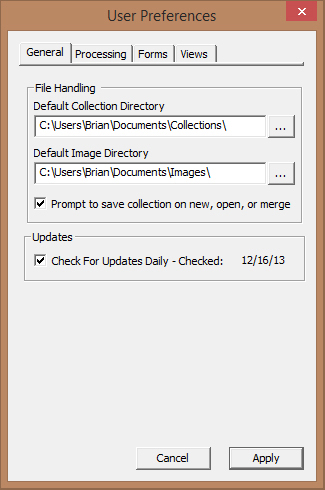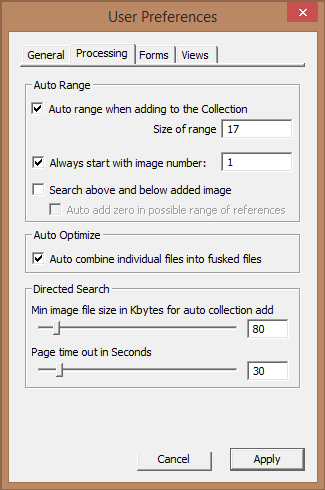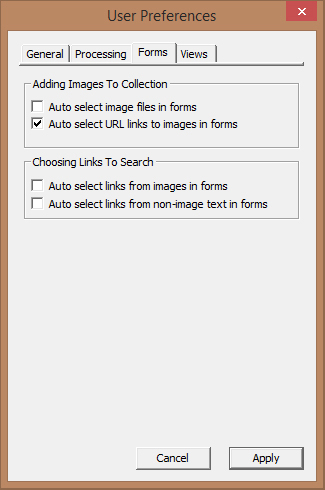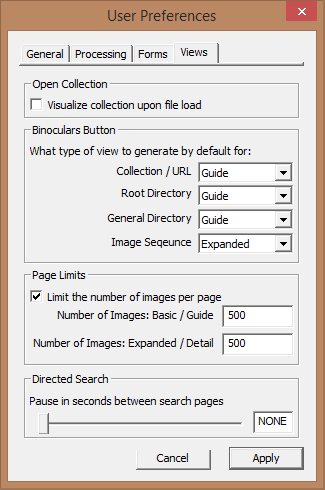Overview
The Image Surfer Pro toolbar is divided into three segments:
- File Operations allow you to manage your fusker collections
-
Webpage processing and generation
- Create ISP Forms to extract link and image information from the current webpage
- Process the current webpage or ISP Form to add images to your fusker collection
- View the images of your fusker collection
-
Get help and configure Image Surfer Pro for your system and preferences.
- Customize your Image Surfer Pro settings
- Extend the ISP Tool Bar with additional inputs
- Check for Image Surfer Pro upgrades
- Access this user's manual or navigate to the Image Surfer Pro home page
When fully expanded through the selection of interfaces in the Tools & Settings menu, the Image Surfer Pro
toolbar has seven buttons and two text entry interfaces.
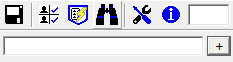
Click on any of the following buttons to get more details on its operation.
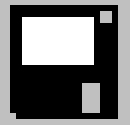 File Operations:
File Operations:
The first button on the tool bar provides file operations for your Fusker Collections. With it you may
create new fusker collections, open or merge existing fusker collections, or save the current fusker collection.
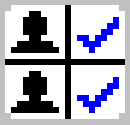 ISP Forms:
ISP Forms:
Creates an Image Surfer Pro form from the image and link information available on the current webpage. The
ISP Form is displayed as a new webpage in the browser and allows you to select the image and link information
you wish to process.
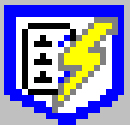 Process Webpage:
Process Webpage:
Is the primary way new image references are added to a fusker collection. The button will processes the
current webpage and automatically determine if the page is a direct image, Image Surfer Pro form, or an Image Gallery.
Other types of pages may be used as a launch page to search for Images.
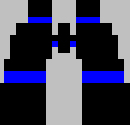 View Fusker Collection:
View Fusker Collection:
Generates linked webpages referencing the images under the current selection in your image
fusker collection. The type of webpages generated and the number of images referenced on each is configurable
through the Tools & Settings button.
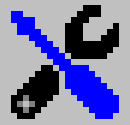 Tools & Settings:
Tools & Settings:
Allows you to grab and save images from the current webpage, activate the extended toolbar
interfaces, edit the current selection in your fusker collection, search and replace text in the collection,
clean your scratchpad, or configure your user preferences.
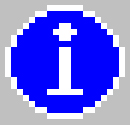 Information:
Information:
The info button will provide you information about the current installed version of Image Surfer Pro, link
you to the Image Surfer Pro homepage and this user's manual, or allow you to check if an upgrade to
Image Surfer Pro exists.
|
|
URL Capture Bar:
This additional toolbar becomes active when selected under the Tools & Settings drop down menu and allows quick addition of a URL to your image fusker collection. |