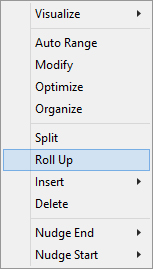
Fusker Collection View Menu:
Roll Up
The Roll Up command on the tree menu will only be available if:
|
The keyboard shortcut key "r" may be used within the collection view window to roll up the currently selected segment. If you hit "r" by mistake, "s" can be used to split the segment and effectively undo the roll up. If the segment cannot be rolled up, hitting "r" will have no effect.
When the Roll Up command is issued, the information in both segments is combined into a single segment of the same type as the original child segment. If the selected segment is a Directory segment when the Roll Up command is issued, the text from the child segment will be separated from the last of the text in the selected statement by a directory marker (e.g. "/"). If the selected segement were a Split Directory, no directory marker will be inserted.
If neither segment was fusked, all of the text from the selected segement will be placed in the Pre-Text of the combined segment while all of the text of the child segment will be in the combined segment's Post-Text. If one of the segments was fusked, all of the text before the fusk will be in the combined segment's Pre-Text and all of the text after the fusk will be in the combined segment's Post-Text such that the fusk remains in the same logical place in the URL string.
For example, consider the following branch of a fusker tree:

|
The tree branch in the fusker collection is simple and not unusual for an Image Surfer Pro
collection; however, it may look intimidating to those not familiar with collection trees and URL
general definitions. We will start Rolling Up the tree branch with the domain segment selected. |

|
Using the Roll Up command on the domain segment produces a directory segment below the http: path which contains both the domain and the "wallpapers" directory within the same segment. |

|
Using the Roll Up command a second time brings the "celebrities" subdirectory into the selected segment. Notice each directory is separated by a standard "/" directory marker within the segment text. |

|
When the command is issued a third time the resulting Split Directory segment contains all of the previous segment text as well as the numeric fusk. |

|
Our final use of the Roll Up command creates a File segment which now contains the full URL information from domain to file extension. The fusk information in the original Split Directory is maintained in the new segment. |
