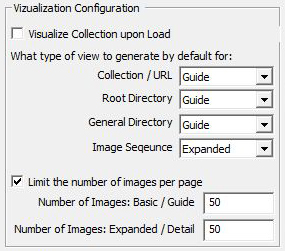 User Configuration
User Configuration
Visualization Configuration
There are several options for configuring how and when Image Surfer Pro generates view pages for your fusker collection. The configurations can be grouped in to three distinct sets. The first configuration {Visualize Collection upon Load} stands alone. The other two groups of configurations allow you to customize first how you want to view your fusker collection and then what limits are needed by your system.
Visualize Collection Upon Load
You can configure Image Surfer Pro to display a Visualization webpage when you open a fusker collection. If this option is selected, the visualization generated will be that configured for the Fusker Collection segment (see below). If you are using fusker collections which reference images which require user authorization (such as subscription member areas), it is recommended you leave this selection disabled. If you open such a fusker collection without first logging into the publisher's website, the unauthorized access to their images may temporarily lock out your IP Address for a period of time.
The Views
Through the Visualization Configuration you can configure the type of image pages displayed by
![]() .
.
- Collection / URL: The top most node of the fusker collection and its immediate children
- Root Directory: The domain name, network computer name, or drive letter where the images are stored
- General Directory: Any directory in the tree below the Root Directory
- Image Sequence: Any file segment in the tree
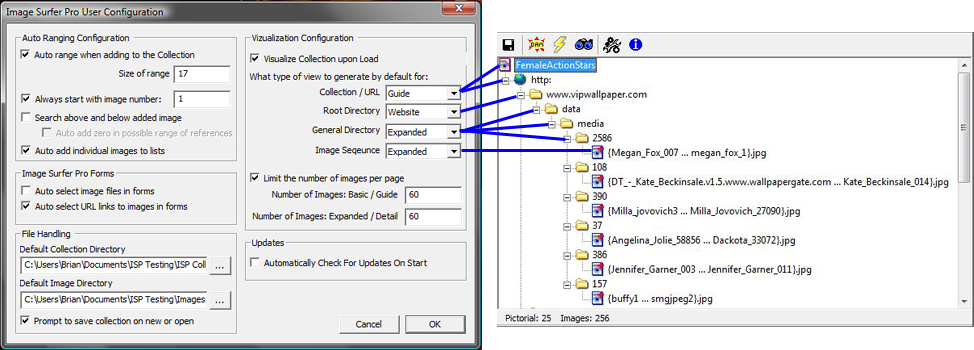
There are four types of visualization available:
- Basic: Displays the first image from each pictorial below the current selected node
- Expanded: Displays every image referenced below the selected segment in a continuous sequence
- Guided: A combination of Basic and Expanded, a Guided visualization generates a cover page of images as with Basic - but each image references an expanded view of the pictorial the image was a part of
- Webpage: Attempts to navigate the IE display window to the root directory of the tree branch. This option is only available at the Root Directory or below.
Please refer to Fusker Collection View Menu: Visualize Submenu or View Fusker Collection Binoculars Button and the associated examples for a better understanding of the visualization types.
The Limitations
The other options allow you to determine how many images to display on the various fusker collection viewing pages. You can customize these settings to match the number of images in individual series within the fusker collection or base it on your system memory or your internet connection speed. Care should be taken to adjust these settings based on the size of the images in your fusker collection.
Generally speaking 32bit operating systems can provide up to 2Gig of memory per running instance of IE. The 64bit version of windows removes this constraint and the true 64bit version of IE will likely be limited by the amount of memory installed rather than some system limit. Image Surfer Pro is a true 64bit application. It not only installs on a 64bit system but runs within the 64bit versions of IE. This is rare - and sets Image Surfer Pro apart.
When using IE9 on 64bit installations of Windows, two versions of IE9 are installed and functional. The 32bit version of IE9 will be the default browser, but the 64bit version of IE9 will also be installed. Unlike IE9, when IE10 is installed on a 64Bit version of Windows a single version of IE10 will be installed. The 64Bit version of IE10 runs a 64Bit window with either 32Bit or 64Bit tabs. To enable 64Bit tabs in IE10 you must enable the advanced internet option Enhanced Protected Mode.
When you install the 64bit version of Image Surfer Pro the application is installed for both 32bit and 64bit browsing. It will be fully functional for both 32Bit and 64Bit versions of IE9 or 32Bit and 64Bit tabs of IE10. IE10 does not support extension bars when run in Metro mode from Windows8 - to utilize Image Surfer Pro with IE10 on Windows8 you must run IE10 from the Desk Top.

Warning – setting these values too large may cause your system to run out of memory or prevent it from being able to display all of the images requested on a single page.