 Tools & Settings
Tools & Settings
The Wrench Button
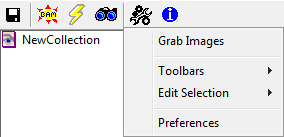
The Wrench Button provides a tool to grab all of the images on the current webpage, options to extend the Image Surfer Pro toolbar, options to edit the current fusker collection selection, and a means of customizing the Image Surfer Pro application for your system and preferences.
Grab Images:
The Image Surfer Pro Grab Images tool found on the
![]() Tools & Settings menu grabs a copy of every image currently in the Internet Explorer display window and writes
them to disk. It is similar to right clicking on an image and choosing "Save Picture As...". However, this utility
has several improvements over the Internet Explorer option.
Tools & Settings menu grabs a copy of every image currently in the Internet Explorer display window and writes
them to disk. It is similar to right clicking on an image and choosing "Save Picture As...". However, this utility
has several improvements over the Internet Explorer option.
- It saves every image from the currently displayed webpage
- All of the images are saved in the directory of your choosing
- Filenames are based upon the direct URL of each image and guaranteed to be unique
Continue reading about the details of downloading images by clicking here
Toolbars:

Auto Ranging Override:
The Auto Ranging Override toolbar extension is a text edit control which appears on the primary Image Surfer Pro
toolbar just to the right of the Information Button
| Auto Ranging Override NOT Active | Auto Ranging Override Active |
|---|---|

|

|
This toolbar extension allows you to quickly override the Auto Range user configurations when you are adding several image pictorials which are numerically fusked but don't have the same number of images from pictorial to pictorial.
Continue reading about the details of using the Auto Ranging Override by clicking here
URL Capture Bar:
The URL Capture Bar will appear below the main Image Surfer Pro toolbar when active.
| URL Capture Bar NOT Active | URL Capture Bar Active |
|---|---|

|

|
This toolbar extension allows you to directly enter a URL into your fusker collection. It may be used to enter
any URL manually or via Cut-N-Paste in the text box. To add the URL to your fusker collection hit Enter
while editing the text or click the + button to the right of the text box.
Continue reading about the details of using the Auto Ranging Override by clicking here
Edit Selection:
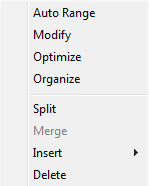
The Edit Selection submenu is essentially the same as the Images Surfer Pro fusker collection tree view menu. This menu however does not include the Visualize option available from the tree menu.
This menu is provided simply as an alternative to right clicking to access the tree menu. Which menu you use is simply a matter of preference and you may find that for some commands you use one menu while for others you use the other.
Click any entry in the menu to continue reading about the functionality of that selection.
Preferences:

The final option on the Tools & Settings menu brings up the User Configuration windoow which lets you customize how Image Surfer Pro works based on your preferences and system capabilities.
Click here to explore the ways Image Surfer Pro can be customized.