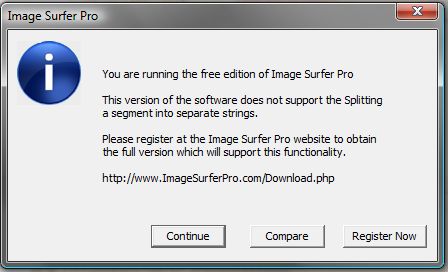Fusker Collection View Menu:
Split
Occasionally the text within a segment consists of two sets of numbers. For example a file named Wallpaper_2_800.jpg may have associated files such as Wallpaper_2_1024.jpg but it may also have associated files such as Wallpaper_3_800.jpg. It would be good to have a way to reference all of the associated files.
There are many ways this can be accomplished.
A brute force method could add each file individually to the fusker collection. While this would certainly work, it could be difficult to manage if the combination of different values reached several hundred files that were not accessible via a thumbnail post.
Another approach could be to create a numerically fusked file segment for each possible entry of one of the fields where the fusk contains the possible values for the other field. For example files like:
- Wallpaper_<1-10>_800.jpg
- Wallpaper_<1-10>_1024.jpg
Or even a single list fusked file with entries for each combination of the two parameters...
Wallpaper_{1_800, 2_800, 1_1024, 2_1024...}.jpg
Or...
The options are probably limitless and using Split is another of those options.
What Split Does
All directory and file segments are made from three individual parts:
-
Pre Text:
This portion of the segment is a set of characters which represent the first characters in the segment’s text. -
Fusk:
This is the portion of the segment which can be represented by a series of numbers or a list of strings. It is the portion of the segment which can reference multiple files or multiple directories with similar names. -
Post Text:
This part of the segment is the character string which follows the fusk in making the full text of the segment. File segments will be created by default with the file extension as the Post Text.
When you split a directory, the Pre-Text stays in the split directory and the Fusk and Post-Text move to a new directory under the split directory.
Consider an example file segment: Jennifer_Garner_in_Elektra_Wallpaper_2_800.jpg
| Initial Segment | After Modification | After Splitting |
|---|---|---|
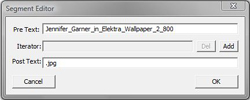
|
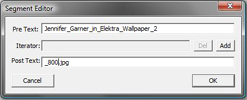
|
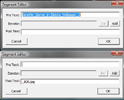
|

|

|
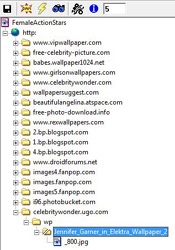
|
Once the original file segment has become two new segments, each of those segments may be fusked with either numeric or list fusks. A segment may be split an indefinite number of times to separate out any text you wish to fusk separately.
Each Split Directory can have only one child segment.