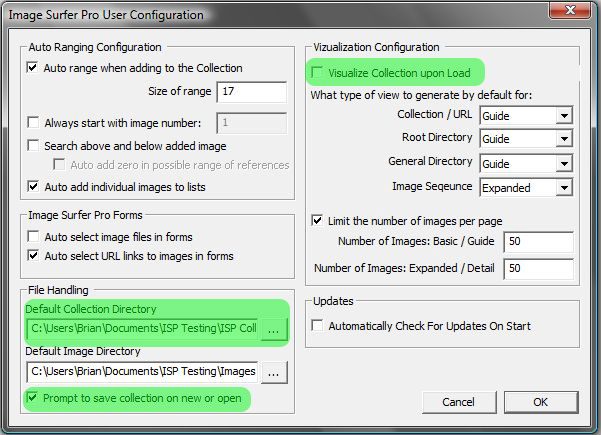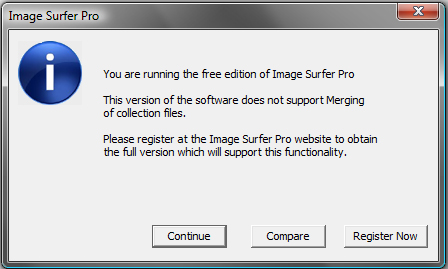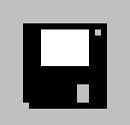 File Operations
File Operations
The File Button
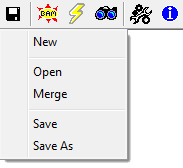
The File Button provides options for managing fusker collection files. Standard fusker collection files created with Image Surfer Pro will have the .ispc file extension.
New:
The first time the Image Surfer Toolbar is opened in an Internet Explorer tab, a new fusker collection is created.
The New menu option can be used to discard the current fusker collection tree and start fresh at any time. If the
current fusker collection has been changed since it was last saved, you may be asked if you would like to save the
current fusker collection before continuing.
A new fusker collection will only have the root level node in the tree and will have the default name of “NewFusker Collection”.
Open:
To switch from the current fusker collection to a different one, choose the open option from the File menu. The standard windows file selection dialog will allow you to choose the fusker collection you wish to open. If the current fusker collection has been modified in any way since it was last saved, you may be asked if you wish to save the current fusker collection before continuing.
If the {Visualize Collection upon Load} configuration is active, a set of integrated fusker collection view webpages will be generated when a new fusker collection is opened. The type of webpages generated will be determined by the setting of the {Collection/URL} visualization configuration.
Merge:
The merge option merges a fusker collection you select to the current fusker collection. When merging, entries which are in both fusker collections will be unchanged. The information in the new fusker collection is used to expand the current fusker collection tree – providing references to all of the images in both the current fusker collection and the selected fusker collection. Fusked list segments will merge only if they are identical in both content and order - in which case only one of the lists will be kept. If they are not identical, both list fusked segments will be kept.
This option is particularly useful when downloading updated fusker collections from friends or Image Surfer Pro fusker fusker collection websites.
Fusked list and numeric files and directory segments do not currently merge, if both fusker collections contain the same fusked node at the same location then directory and file segments under that node will merge appropriately but if the two fusks do not exactly match in size and order, then both fusked segments will be contained in the merged fusker collection.
Currently individual files will not merge into fusked files unless the list or number range already contains that file definition. The directory segment will contain both the fusked segment and a single segment after merger.
Save:
This option will only be available if you have previously saved the fusker collection to a file or loaded the fusker collection from a file and modified it. Because the file name is already known you will not be asked where to save the information.
If you merge two fusker collection files, the top level segment of the fusker collection will retain the naming information of the original file. However, to avoid confusion about which file would be overwritten, the file name association is removed so the Save option will not be available until the file has been written to disk using the Save As option.
Save As:
The Save As option allows you to change where a fusker collection is saved on disk, to save a new fusker collection, or save a recently merged fusker collection. A standard windows file selection dialog will allow you to choose the file to save the information to. By default the name of the file will be the name of the fusker collection but this association is not required.
Choosing A File
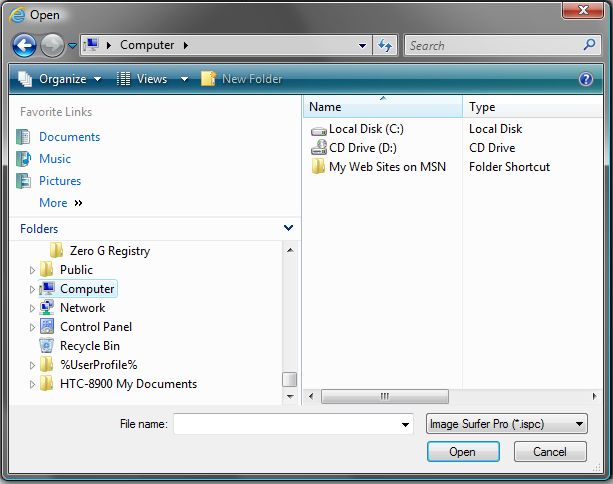
Image Surfer Pro utilizes the standard Windows interface to choose the fusker file to open or save. Shown to the left is the familiar dialog open in the "Computer" directory browsing for Image Surfer Pro Fusker Collection files designated with the .ispc file extension.