Overview
The Image Surfer Pro toolbar allows you to:
- Manage your fusker collection
- Interact with the selected segment in the Image Surfer Pro Fusker Collection View
- Customize your Image Surfer Pro settings
- Navigate to the Image Surfer Pro webpage
- Check for Updates to Image Surfer Pro
- Access these help pages
When fully expanded through the selection of interfaces in Tools & Settings menu, the Image Surfer Pro
toolbar has seven buttons and two text entry interfaces in.

Click on any of the following buttons to get more details on its operation.
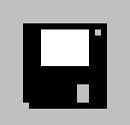 File Operations:
File Operations:
The first button on the tool bar provides file operations for your Fusker Collections. With it you may
create new fusker collections, open or merge existing fusker collecitons, or save the current fusker collection.
 Explode Webpage:
Explode Webpage:
Breaks out the images from the current webpage and creates an Image Surfer Pro form which is displayed as a new
webpage. The for is a two column table with images from the original webpage in the left column and various
different versions of any hyper link associated with the image in the second column.
 Auto Process Webpage:
Auto Process Webpage:
Is the primary way new image references are added to an image fusker collection. It auto
processes the current webpage as either a direct image, Image Surfer Pro form, or a thumbnail post
to determine what image information to add.
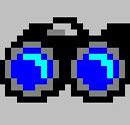 View Fusker Collection:
View Fusker Collection:
Generates linked webpages referencing the images under the current selection in your image
fusker collection. The type of webpages generated and the number of images referenced on each is configurable
through the Tools & Settings button.
 Tools & Settings:
Tools & Settings:
The wrench allows you to grab and save images from the current webpage to disk, activate the extended toolbar
interfaces, edit the current selection in your fusker collection (same menu options as avaialble through the tree
view popup menu), or configure your user preferences.
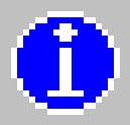 Information:
Information:
The info button will provide you information about the current installed version of Image Surfer Pro, link
you to the Image Surfer Pro homepage and this user's manual, or allow you to check if an upgrade to
Image Surfer Pro exists.
![]() Auto Range Override:
Auto Range Override:
The text entry becomes active when selected under the Tools & Settings drop down menu. It allows
you to quickly override the default Auto Range setting in the user configuration.
![]() URL Capture Bar:
URL Capture Bar:
This additional toolbar becomes active when selected under the Tools & Settings drop
down menu and allows quick addition of a URL to your image fusker collection.
